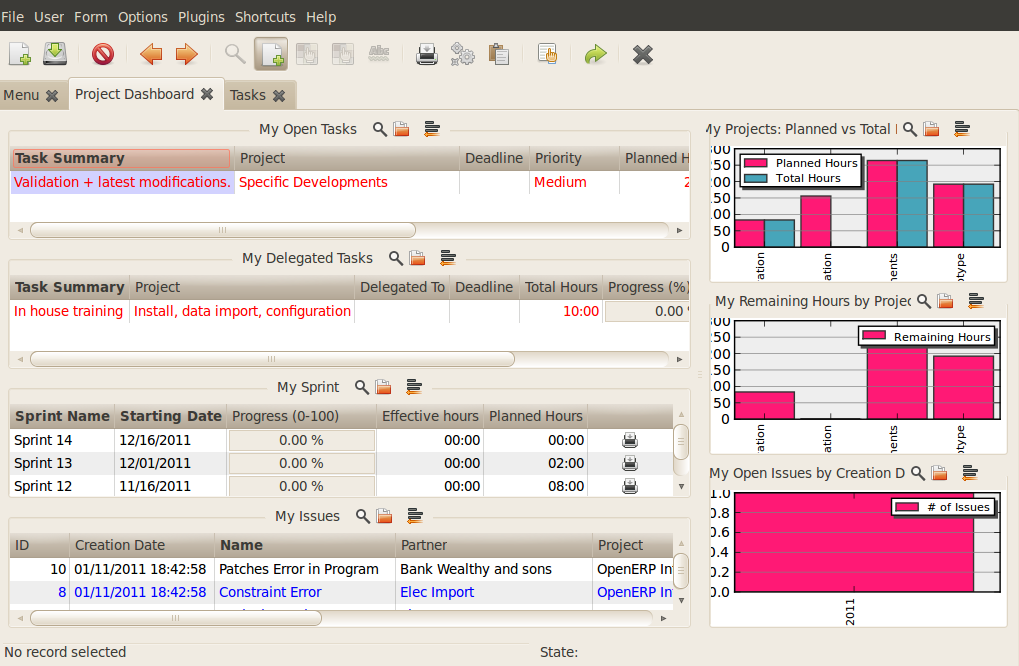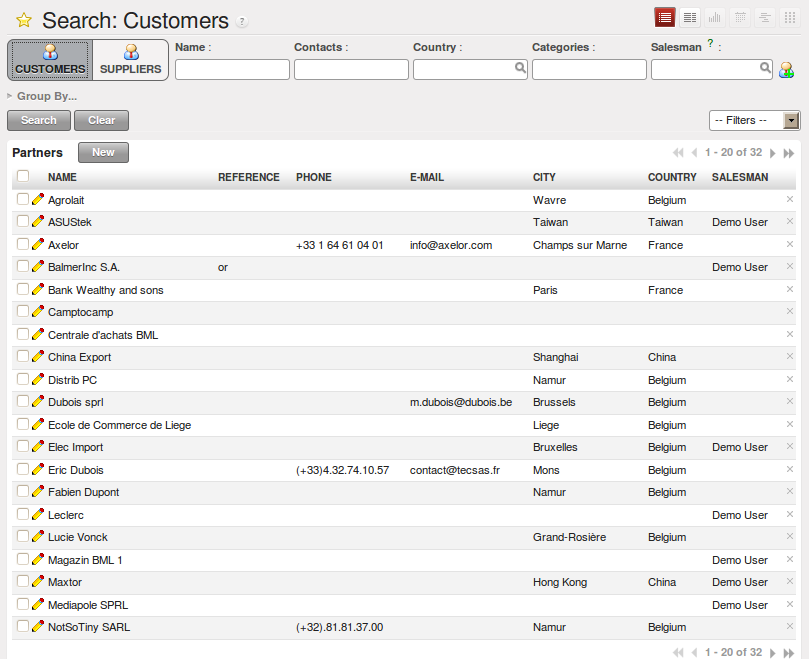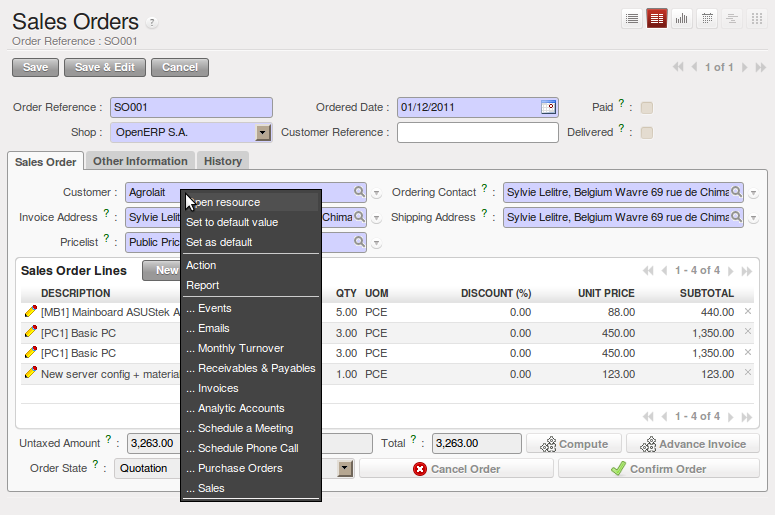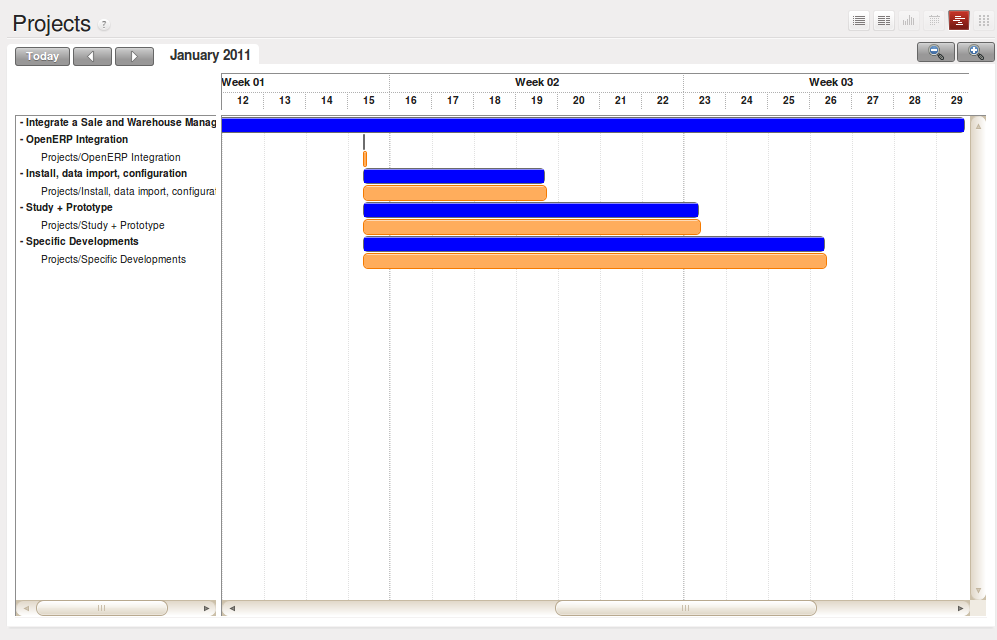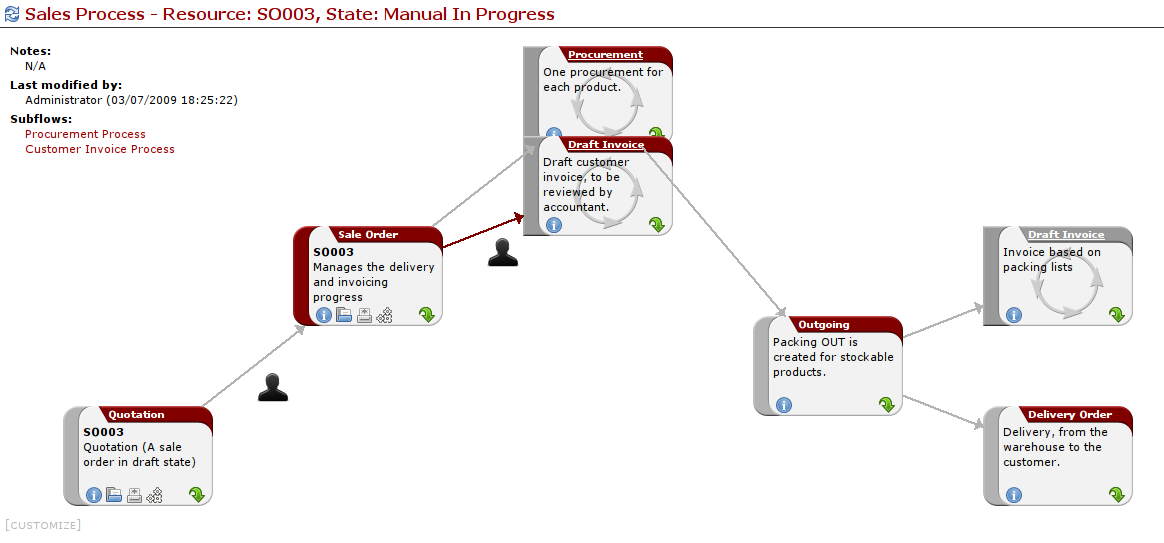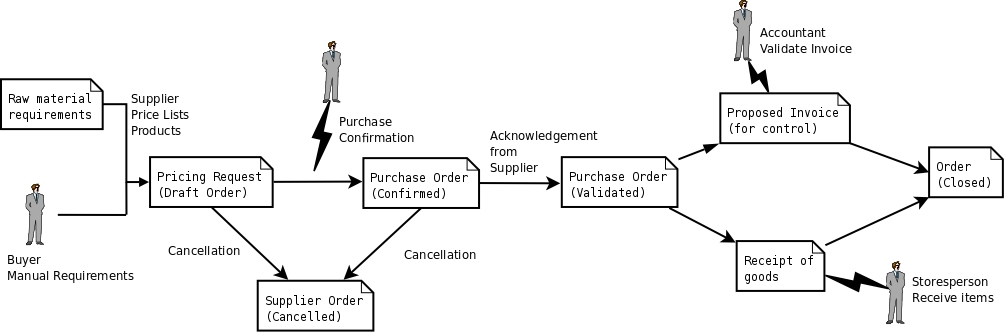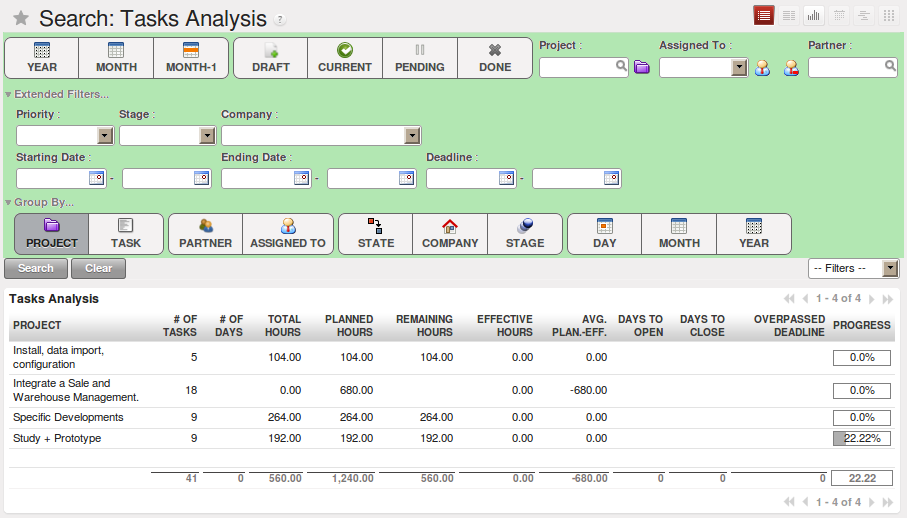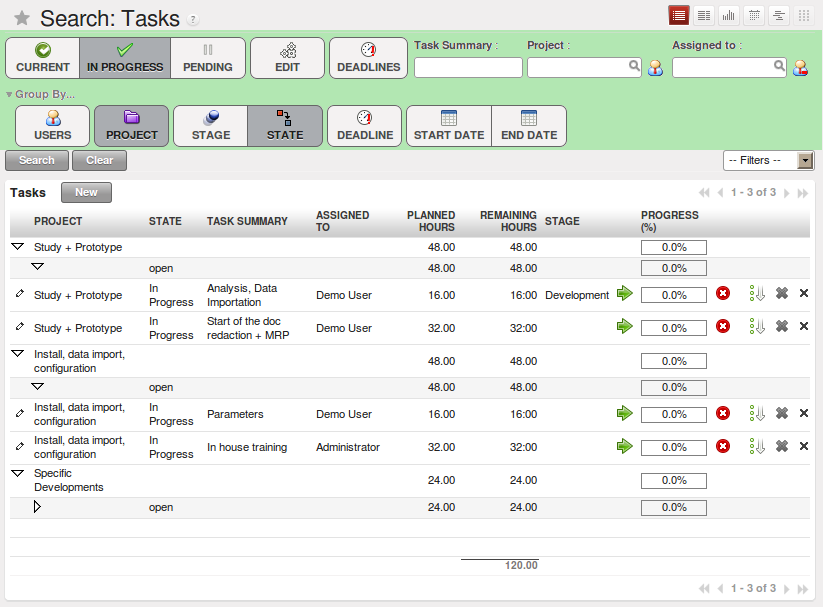开始使用OpenERP¶
You will now explore the database openerp_ch02 with these profile modules installed to give
you an insight into the coverage of the core OpenERP software.
Tip
翻译新模块
When you have installed a new module and are using additional languages to English, you have to reload the translation file. New terms introduced in these modules are not translated by default. To do this use .
Depending on the user you are connected as, the page appears differently. Using the installation sequence above, certain dashboards may be assigned as various users’ home pages. They show a summary of the information required to start the day effectively. A project dashboard might contain:
- a list of the tasks to carry out,
- a list of the tasks which is assigned to current user,
- a list of sprints,
- a list of issues assigned to current user,
- a graph of Planned vs Total hours,
- a graph of Remaining hours by Project,
- a graph of Open Issues by Creation Date.
Each of the lists can be reordered simply by clicking the heading of a column – first in ascending, then in descending order as you click repeatedly. To get more information about any particular entry, click on the name in the first column, or if you want to show a particular panel, click Zoom above it.
A user’s home page is automatically reassigned during the creation or upgrading of a database. It is customary to assign a dashboard to someone’s home page, but any OpenERP screen can be assigned to the home page of any user.
Tip
Creating Shortcuts
Each user has access to many menu items from the menu. But in general, an employee uses only a small part of the system’s functions.
So you can define shortcuts for the most-used menus. These shortcuts are personal for each user. To create a new shortcut, just click the ‘*’ of the header of the view in web client.
To remove a shortcut just click the link and again click ‘*’ of the header of the view.
The following sections present an overview of the main functions of OpenERP. Some areas are covered in more detail in the following chapters of this book and you will find many other functions available in the optional modules. Functions are presented in the order that they appear on the main menu.
基本概念¶
业务伙伴及其联系人¶
To get familiar with the OpenERP user interface, you will start working with information about partners. Clicking brings up a list of partners that were automatically loaded when you created the database with Load Demonstration Data checked.
快速定位业务伙伴¶
Above the partner list you will see a search form that enables you to quickly filter the partners.
The Customers filter is enabled by default showing partners who are customers. If you have applied no filter, the list shows every partner in the system. For space reasons, this list shows only the first few partners. If you want to display other records, you can search for them or navigate through the whole list using the First, Previous, Next, Last arrows.
Note
List Limits
By default, the list in the GTK client shows only the first 80 records, to avoid overloading the network and the server.
But you can change that limit by clicking the selection widget (showing 80 by default) to the right of the search criteria.
Similarly, the list in the web client shows only the first 20, 50, 100, 500 or unlimited records.
The actual number can be switched by clicking the link between the PREVIOUS and NEXT buttons and selecting one of the other limits.
In the web version, if you click the name of a partner, the form view corresponding to that partner opens in Read-Only mode. In the list you could alternatively click the pencil icon to open the same form in Edit mode. Once you have a form, you can toggle between the two modes by clicking Save or Cancel when in Edit mode and Edit when in Read-Only mode.
业务伙伴信息窗口¶
The partner form contains several tabs, all referring to the current record:
- General,
- Sales & Purchases,
- Accounting,
- History,
- Notes.
The fields in a tab are not all of the same type – some (such as Name) contain free text, some (such as the Language) enable you to select a value from a list of options, others give you a view of another object (such as Partner Contacts – because a partner can have several contacts) or a list of links to another object (such as Partner Categories). There are checkboxes (such as the Active field in the Sales & Purchases tab), numeric fields (such as Credit Limit in the Accounting tab) and date fields (such as Date).
The History tab gives a quick overview of partner activities – an overview of useful information such as Leads and Opportunities, Meetings, Phone Calls, Emails and Tasks. Events are generated automatically by OpenERP from changes in other documents that refer to this partner.
It is possible to add events manually which directly relate to the corresponding form, such as a note recording a phone call. To add a new event click New in the Phone Calls section. That opens a new Phone Call pop-up form enabling a phone-call event to be created and added to the current partner.
与业务伙伴操作交互¶
To the right of the partner form is a toolbar containing a list of possible Reports , Actions and quick Links about the partner displayed in the form.
You can generate PDF documents for the selected object (or, in list view, about one or more selected objects) using certain buttons in the Reports section of the toolbar:
- Labels : print address labels for the selected partners,
- Overdue Payments : print a letter to notify the selected partners of overdue payments,
Certain actions can be started by the following buttons in the Actions section of the toolbar:
- SMS Send: enables you to send an SMS to selected partners. This system uses the bulk SMS facilities of the Clickatell® company http://clickatell.com,
- Mass Mailing: enables you to send an email to a selection of partners,
- Create Opportunity: opens a window to create an opportunity for the partner.
Tip
Reports, Actions and Links in the GTK Client
When you are viewing a form in the GTK client, the buttons to the right of the form are shortcuts to the same Reports, Actions and Links as described in the text. When you are viewing a list (such as the partner list), those buttons are not available to you. Instead, you can reach Reports and Actions through two of the buttons in the toolbar at the top of the list – Print and Action.
Partners are used throughout the OpenERP system in other documents. For example, the menu brings up all the Sales Orders in list view. Open an order in form view and click the name of a partner, even when the form is read-only. The Partner form will open.
Tip
Right-clicks and Shortcuts
In the GTK client you do not get hyperlinks to other document types. Instead, you can right-click in a list view to show the linked fields (that is fields having a link to other forms) on that line.
In the web client you will see hyperlink shortcuts on several of the fields on a form in Read- Only mode, allowing you to be taken directly to the corresponding form. When the web form is in Edit mode, you can instead right-click the mouse button in the field, to get all of the linked fields in a pop-up menu just as you would with the GTK client.
You can quickly give this a try by going to any one of the sales orders in . See where you can go from the Customer field using either the web client with the form in both read-only and in edit mode, or with the GTK client.
Before moving on to the next topic, take a quick look at the menu, particularly and menus. They contain some of the demonstration data that you installed when you created the database.
产品¶
In OpenERP, product is used to define a raw material, a stockable product, a consumable or a service. You can work with whole products or with templates that separate the definition of products and variants (extra module).
For example, if you sell t-shirts in different sizes and colors:
- the product template is the “T-shirt” which contains information common to all sizes and all colors,
- the variants are “Size:S” and “Color:Red”, which define the parameters for that size and color,
- the final product is thus the combination of the two – T-shirt in size S and color Red.
The value of this approach, for some sectors, is that you can just define a template in detail and all of its available variants briefly, rather than every item as an entire product.
Note
Example Product Templates and Variants
A product can be defined as a whole or as a product template and several variants. The variants can be in one or several dimensions, depending on the installed modules.
For example, if you work in textiles, the variants on the product template for “T-shirt” are:
- Size (S, M, L, XL, XXL),
- Colour (white, grey, black, red),
- Quality of Cloth (125g/m2, 150g/m2, 160g/m2, 180g/m2),
- Collar (V, Round).
This separation of variant types requires the optional module
product_variant_multi. Using it means that you can avoid an explosion in the number of products to manage in the database. If you take the example above, it is easier to manage a template with 15 variants in four different types than 160 completely different products. This module is available inextra-addons.
The menu gives you access to the definition of products and their templates and variants.
Tip
Consumables
In OpenERP, a consumable is a physical product which is treated like a stockable product, with the exception that stock management is not taken into account by the system. You could buy it, deliver it or produce it but OpenERP will always assume that there is enough of it in stock. It never triggers a procurement exception.
Open a product form to see the information that describes it. The demonstration data show several types of products, which gives quite a good overview of the options.
Price lists () determine the purchase and selling prices and adjustments derived from the use of different currencies. The uses the product’s Cost Price field for the Purchase price to be calculated. The uses the product’s Sale Price field to calculate the Sales price in quotations.
Price lists are extremely flexible and enable you to put a complete price management policy in place. They are composed of simple rules that enable you to build up a rule set for most complex situations: multiple discounts, selling prices based on purchase prices, price reductions, promotions on product ranges and so on.
You can find many optional modules to extend product functionality, such as:
membership: for managing the subscriptions of members of a company,
product_electronic: for managing electronic products,
product_extended: for managing production costs,
product_expiry: for agro-food products where items must be retired after a certain period,
product_lot_foundry: for managing forged metal products.
All of the above modules are found in extra-addons, except for the membership and the product_expiry module.
提升销售能力¶
OpenERP provides many tools for managing relationships with partners. These are available through the menu.
Tip
CRM & SRM
CRM stands for Customer Relationship Management, a standard term for systems that manage client and
customer relations. SRM stands for Supplier Relationship Management, and is commonly used for
functions that manage your communications with your suppliers.
Through Customer Relationship Management, OpenERP allows you to keep track of:
- Leads
- Opportunities
- Meetings
- Phone Calls
- Claims
- Helpdesk and Support
- Fund Raising
OpenERP ensures that each case is handled effectively by the system’s users, customers and suppliers. It can automatically reassign a case, track it for the new owner, send reminders by email and raise other OpenERP documentation and processes.
All operations are archived, and an email gateway lets you update a case automatically from emails sent and received. A system of rules enables you to set up actions that can automatically improve your process quality by ensuring that open cases never escape attention.
As well as those functions, you have got tools to improve the productivity of all staff in their daily work:
- an email client plugin for Outlook and Thunderbird enabling you to automatically store your emails and their attachments in the Knowledge Management (previously Document Management System) integrated with OpenERP,
- interfaces to synchronize your Contacts and Calendars with OpenERP,
- sync your meetings on your mobile phone,
- build a 360° view on your Customer,
- integration with Google applications.
You can implement a continuous improvement policy for all of your services, by using some of the statistical tools in OpenERP to analyze the different communications with your partners. With these, you can execute a real improvement policy to manage your service quality.
The management of customer relationships is detailed in the second section of this book (see part2-crm).
管理各种账本¶
The chapters in 管理你的账簿 in this book are dedicated to general and analytic accounting. Following is a brief overview of the functions to introduce you to this Business Application.
Accounting is totally integrated into all of the company’s functions, whether it is general, analytic, budgetary or auxiliary accounting. OpenERP’s accounting function is double-entry and supports multiple company divisions and multiple companies, as well as multiple currencies and languages.
Accounting that is integrated throughout all of the company’s processes greatly simplifies the work of entering accounting data, because most of the entries are generated automatically while other documents are being processed. You can avoid entering data twice in OpenERP, which is commonly a source of errors and delays.
So OpenERP’s accounting is not just for financial reporting – it is also the anchor-point for many of the company’s management processes. For example, if one of your accountants puts a customer on credit hold, then that will immediately block any other action related to that company’s credit (such as sales or delivery).
OpenERP also provides integrated analytical accounting, which enables management by business activity or project and provides very detailed levels of analysis. You can control your operations based on business management needs, rather than on the charts of accounts that generally meet only statutory requirements.
OpenERP has added a flexible, easy Invoicing module allowing you to keep track of your documents and payments, even when you are not an accountant. This will allow smaller businesses to keep track of their payments without having to implement a complete accounting system.
Keep track of your Cash Moves by using the new OpenERP Cash Box.
管理提升员工士气¶
OpenERP’s Human Resources Management Business Application provides functionality such as:
- Manage your Employees, Contracts & Staff Performance,
- Talent Acquisition,
- Keep track of Holidays and Sickness Leaves,
- Manage the Evaluation Process,
- Keep track of Attendances & Timesheets,
- Track Expenses.
Most of these functions are provided from optional modules whose name starts with hr_ rather than the core hr module, but they are all loaded into the main menu.
The different issues are handled in detail in the fourth part of this book 有效的运营管理, dedicated to internal organization and to the management of a services business.
掌控项目管理¶
OpenERP’s project management tools enable you to define tasks and specify requirements for those tasks, efficient allocation of resources to the requirements, project planning, scheduling and automatic communication with partners.
All projects are hierarchically structured. You can review all of the projects from the menu . Then select Gantt view to obtain a graphical representation of the project.
You can run projects related to Services or Support, Production or Development – it is a universal module for all enterprise needs.
Project management is described in 很棒的项目管理.
掌控销售管理¶
The menu gives you roughly the same functionality as the menu – the ability to create new orders and to review the existing orders in their various states – but there are important differences in the workflows.
Confirmation of an order triggers the delivery of goods, and invoicing timing is defined by a setting in each individual order.
Delivery charges can be managed using a grid of tariffs for different carriers.
掌控采购管理¶
enables you to track your suppliers’ price quotations and convert them into Purchase Orders as you require. OpenERP has several methods of monitoring invoices and tracking the receipt of ordered goods.
You can handle partial deliveries in OpenERP, so you can keep track of items that are still to be delivered on your orders, and you can issue reminders automatically.
OpenERP’s replenishment management rules enable the system to generate draft purchase orders automatically, or you can configure it to run a lean process, driven entirely by current production needs.
You can also manage purchase requisitions to keep track of quotations sent to a multitude of suppliers.
优化仓库管理¶
The various sub-menus under together provide operations you need to manage stock. You can:
- define your warehouses and structure them around locations you choose,
- manage inventory rotation and stock levels,
- execute packing orders generated by the system,
- execute deliveries with delivery notes and calculate delivery charges,
- manage lots and serial numbers for traceability,
- calculate theoretical stock levels and automate stock valuation,
- create rules for automatic stock replenishment.
Packing orders and deliveries are usually defined automatically by calculating requirements based on sales. Stores staff use picking lists generated by OpenERP, produced automatically in order of priority.
Stock management is, like accounting, double-entry. So stocks do not appear and vanish magically within a warehouse, they just get moved from place to place. And, just like accounting, such a double-entry system gives you big advantages when you come to audit stock because each missing item has a counterpart somewhere.
Most stock management software is limited to generating lists of products in warehouses. Because of its double-entry system, OpenERP automatically manages customer and suppliers stocks as well, which has many advantages: complete traceability from supplier to customer, management of consigned stock, and analysis of counterpart stock moves.
Furthermore, just like accounts, stock locations are hierarchical, so you can carry out analyses at various levels of detail.
提升生产能力¶
OpenERP’s production management capabilities enable companies to plan, automate and track manufacturing and product assembly. OpenERP supports multi-level bills of materials and lets you substitute sub-assemblies dynamically, at the time of sales ordering. You can create virtual sub-assemblies for re-use on several products with phantom bills of materials.
Note
BOMs, Routing, Workcenters
These documents describe the materials that make up a larger assembly. They are commonly called Bills of Materials or BOMs.
They are linked to routings which list the operations needed to carry out the manufacturing or assembly of the product.
Each operation is carried out at a workcenter, which can be a machine or a person.
Production orders based on your company’s requirements are scheduled automatically by the system, but you can also run the schedulers manually whenever you want. Orders are worked out by calculating the requirements from sales, through bills of materials, taking current inventory into account. The production schedule is also generated from the various lead times defined throughout the system, using the same route.
The demonstration data contain a list of products and raw materials with various classifications and ranges. You can test the system using this data.
随时随时分享各种管理文档¶
OpenERP integrates a complete document management system that not only carries out the functions of a standard DMS, but also integrates with all of its system-generated documents such as Invoices and Quotations. Moreover, it it keeps all of this synchronized. You can define your own directory structure and tell OpenERP to automatically store documents such as Invoices in the DMS.
OpenERP provides an FTP Interface for the Document Management System. You will not only be able to access documents from OpenERP, but you can also use a regular file system with the FTP client. FTP is just a way of getting access to files without needing to use an OpenERP client, to allow you to access files from anywhere. You can also add documents to be stored in OpenERP directly through the FTP system in the corresponding OpenERP directory. These documents will automatically be accessible from the form concerned in OpenERP.
The Knowledge system is also well-integrated with e-mail clients such as Thunderbird and Outlook. It also allows you to sync your calendars (CalDAV).
衡量您的业务性能¶
To measure your business performance OpenERP, provides two interesting features:
- Dashboards
- Statistical Reports
On a single page, Dashboards give you an overview of all the information that is important to you. In OpenERP, each application has its own dashboard which opens by default when you select the specific application. For example, Administration Dashboard will open when you click the menu.
Note
Dashboards
Unlike most other ERP systems and classic statistic-based systems, OpenERP can provide dashboards for all system users, and not just managers and accountants.
Each user can have his own dashboard, adapted to his needs, enabling him to manage his own work effectively. For example, a developer using the Project Dashboard can see information such as a list of open tasks, tasks delegated to him and an analysis of the progress of the relevant projects.
Dashboards are dynamic, letting you navigate easily around the entire information base. Using the icons above a graph, for example, you can filter the data or zoom into the graph. You can click any element of the list to get detailed statistics on the selected element.
Dashboards can be customized to fit the needs of each user and each company.
Note
Creating or Customizing Dashboards
OpenERP contains a Dashboard Editor. Create your own dashboard to fit your specific needs in only a few clicks. Go to the menu to define your own dashboard.
The Statistical Analysis is one of the crucial thing for decision making process in any business. OpenERP provides Statistical Reports for each application. For example, you can access the statistical analysis of Sales-related information from the menu . You can search and group the data using this Statistical Report.
工艺流程跟踪¶
Many documents have a workflow of their own, and also take part in cross-functional processes. Take a document that could be expected to have a workflow, such as a Sales Order, and then click the ? button above its form to see the full process.
You can see where a particular document is in its process, if you have selected a single document, by the solid bar on one of the process nodes. You also link to documents and menus for each of the stages.
There is a clear distinction between a cross-functional process (that is currently only shown in the web client) and the detailed document workflow (that is shown in both the web client from a process node, and the GTK client from the menu and clicking either the Print Workflow or the Print Workflow (Complex) option.
Alongside the document management system, the process visualization features make OpenERP far better for documentation than similar systems.
还不满足?¶
You have been guided through a brisk, brief overview of many of the main functional areas of OpenERP. Some of these – a large proportion of the core modules – are treated in more detail in the following chapters.
You can use the menu
to find the remaining modules that have been loaded into your installation but
not yet installed in your database. Some modules have only minor side-effects to OpenERP (such as
google_maps), some have quite extensive effects (such as the various charts of accounts), and
some make fundamental additions.
But there are now more than hundred modules available. You can install them according to your needs.
A brief description is available for each module, but the most thorough way of understanding their functionality is to install one and try it. So, pausing only to prepare another test database to try it out on, just download and install the modules that appear interesting.
提示与技巧¶
快捷键概述¶
- OpenERP 的快捷键
| Shortcut Key | What does it do? |
|---|---|
| Ctrl+H | Contextual Help |
| Ctrl+O | Connect |
| Ctrl+Q | Quit |
- OpenERP 表单的快捷键
| Shortcut Key | What does it do? |
|---|---|
| Ctrl+D | Delete |
| Ctrl+F | Find |
| Ctrl+G | Go To Resource ID |
| Ctrl+L | Switch to List/Form |
| Ctrl+N | New |
| Ctrl+P | Preview in PDF |
| Ctrl+Page Down | Next Tab |
| Ctrl+Page Up | Previous Tab |
| Ctrl+R | Reload/Undo |
| Ctrl+S | Save |
| Ctrl+T | Menu |
| Ctrl+W | Close Tab |
| Page Down | Next |
| Page Up | Previous |
| Shift+Ctrl+D | Duplicate |
| Shift+Ctrl+H | New Home Tab |
| Shift+Ctrl+Y | Repeat latest action |
- Shortcuts for OpenERP when editing a resource in a popup window
| Shortcut Key | What does it do? |
|---|---|
| Ctrl+Enter | Save and Close window |
| Ctrl+Esc | Close window without Saving |
- Shortcuts in a relation field
| Shortcut Key | What does it do? |
|---|---|
| F1 | Add new Field/Line on the fly |
| F2 | Look up information |
| F3 | Zoom on current field |
- Shortcuts in text entries
| Shortcut Key | What does it do? |
|---|---|
| Ctrl+C | Copy selected text |
| Ctrl+V | Paste selected text |
| Ctrl+X | Cut selected text |
| Enter | Auto-complete text field |
| Shift+Tab | Previous editable widget |
| Tab | Next editable widget |
过滤器¶
The Advanced Search View is a new feature of OpenERP v6 which provides a very user-friendly filtering mechanism for the end user to easily look up desired records from the list.
The perfect example of an advanced search view is the Statistical Report of OpenERP. Such a report shows the statistical summary with filtered results to the end user.
Usually an Advanced Search is composed of three elements, the Filter buttons at the top, the Extended Filters, and the Group by option. These filters are dynamic, so according to filters you apply, extra columns may be added to the view.
You can also easily combine filters; an arrow will be displayed and you will get a structure according to the order in which you clicked the Filter buttons.
Let’s show an example. The statistical report for project tasks is Task Analysis which can be displayed using the menu when you have installed the Project Management module.
You can see the Advanced Search View in the light green shaded area.
You can filter the information of a task according to the Group by features.
Click, for instance, the Stage button in Group by, and then click Task to analyse your tasks by stage and then by task.
This Advanced Search View can also be attached to any List View of an object and hence increase the search facility when a user looks up the record in list view.