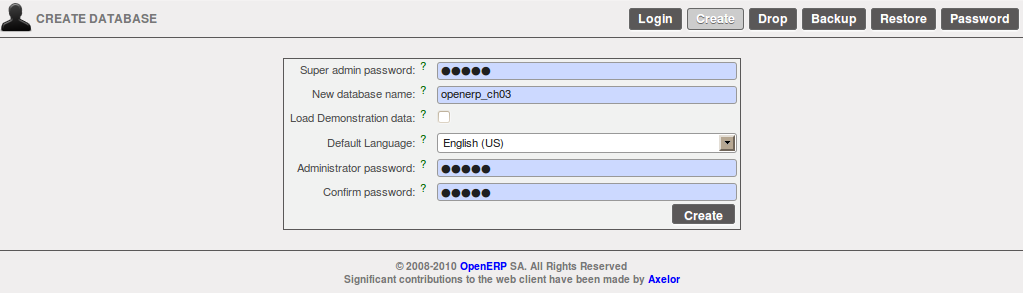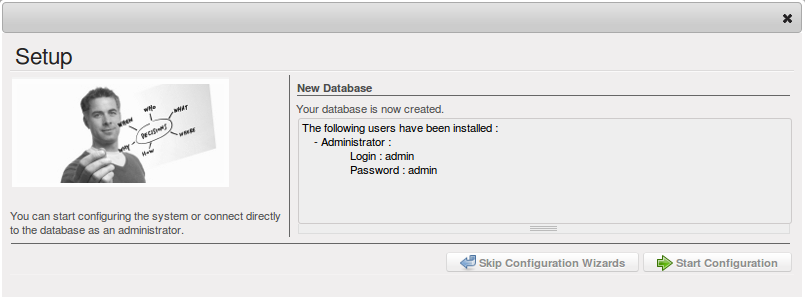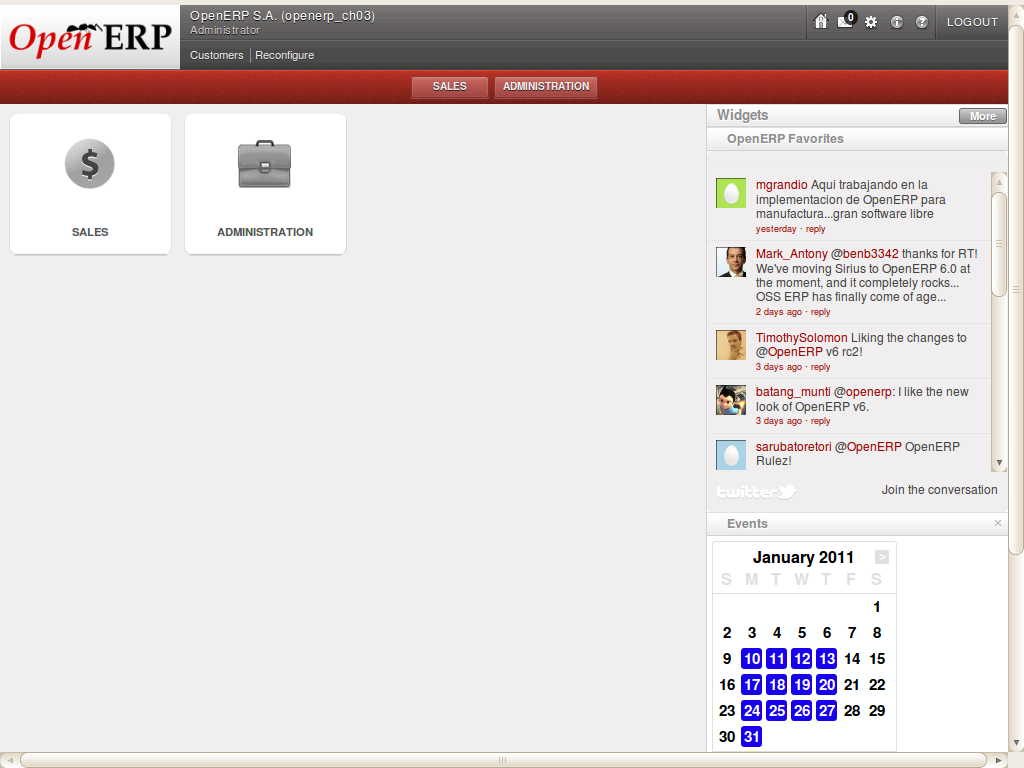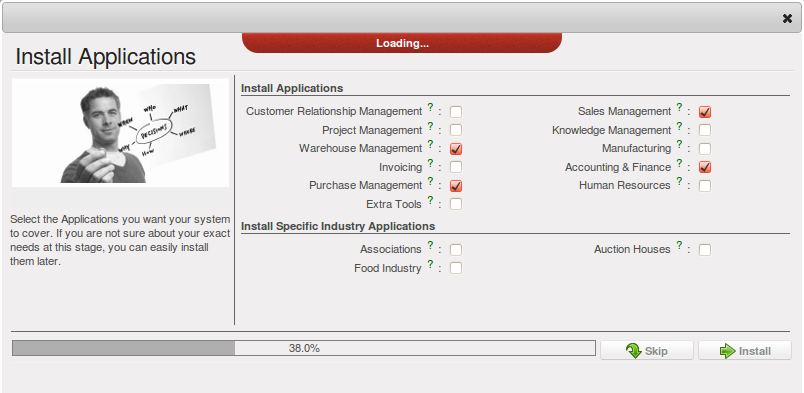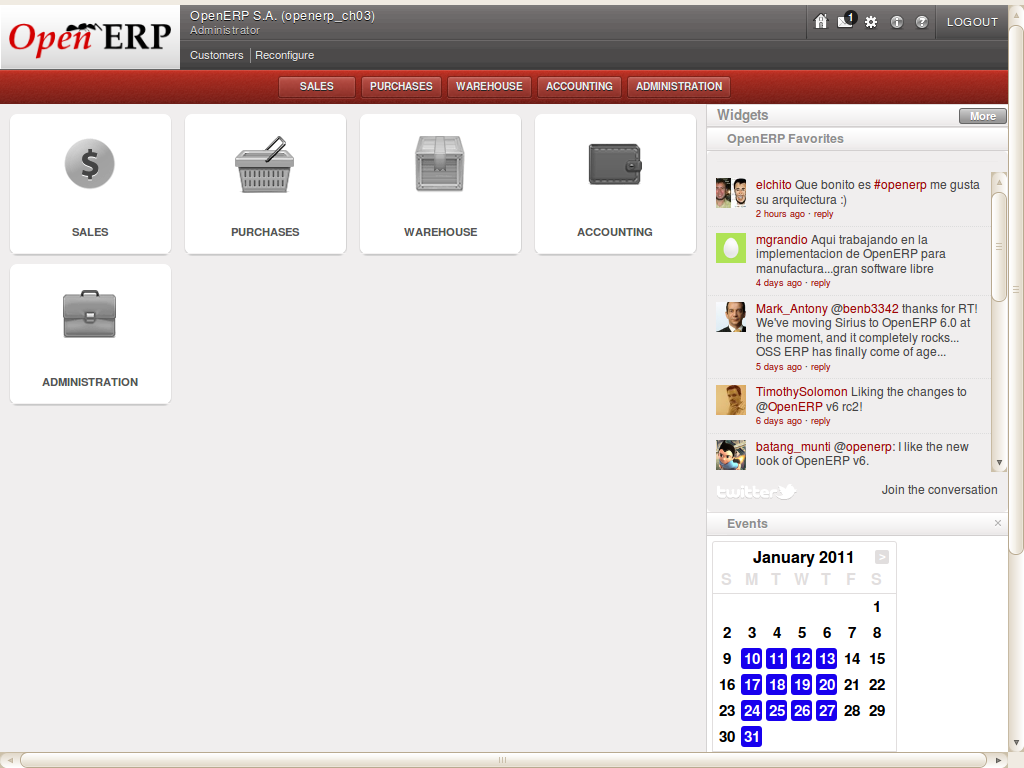基本设置¶
在本案例中, 你需要定义下面的这些数据:
- 供应商以及该供应商的分类,
- 客户以及该客户的分类,
- 几个产品以及这些产品的分类定义,
- 一次盘点,
- 一张采购单,
- 一张销售单,
- 各种发票,
- 各种支付单.
要完成本次测试, 你需要创建至少一个 供应商, 客户, 产品, 仓库, 财务科目表 和 银行帐号 .
让你的数据库在没有演示数据的情况下运行起来¶
Use the technique outlined in 数据库的创建 to create a new database, openerp_ch03 . This
database will be free of data and contain the least possible amount of functionality as a starting
point. You will need to know your super administrator password for this – or you will have to find
somebody who does have it to create this seed database. You will not be able to use the openerp_ch01 or openerp_ch02 databases that you might have created so far in this book
because they both contain demonstration data.
在新 启动 页面, 点击下面的 管理帐套 并在新窗体中点击 创建帐套 完成财套的新建操作. 创建一个干净的帐套 :
- 超级管理员密码 : 默认密码为
admin - 新帐套名称 :
openerp_ch03, - 载入演示数据 勾选框:
不勾选(不勾选很重要, 很多人豆是这步搞错老.), - 默认语言 :
English (US), - 管理员密码 :
admin(这个密码就是你后面登陆OpenERP的管理员密码,请牢记,并设置复杂一些), - 重复密码 :
admin.
在 新帐套配置从头开始 - 第一步 界面点击 新建 按钮.
使用 帐号 admin 以及前面创建帐套时你设置的密码 登陆帐套 openerp_ch03 后, 会弹出帐套配置向导,你可以有两个选择:
- 如果你点击开始设置按键, OpenERP将会让你操作以下几步: 设置你的界面 -这一步选择默认的
简单(另外一个选项是``拓展``); and 设置公司信息 - 输入 公司名 选择一个适合你公司的 币种. 接下来OpenERP将会根据设置中选项的功能,相应安装一些程序 Configuring a database with other applications and functionality when you select Extended view option :
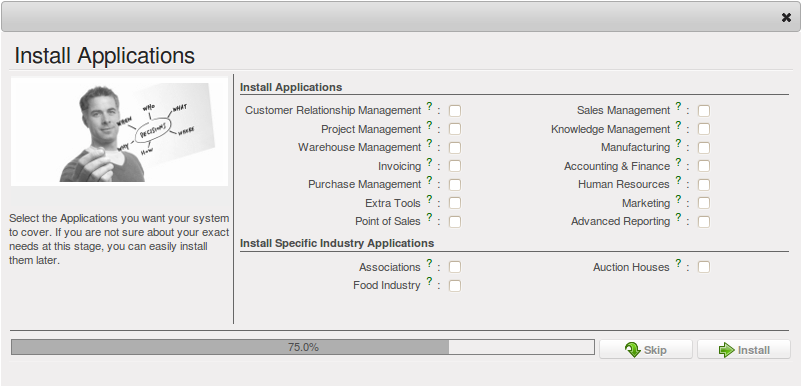
Configuring a database with other applications and functionality when you select Extended view option
- 或者 -
- 点击 跳过向导 进入页面 Starting the minimal database , 你就可以开始使用这个最小化安装的帐套了.
满足你的需求¶
Functional needs can be provided by core modules from OpenERP. You just have to decide which functionality you want in your system. Click the Check Box of the corresponding application in the Configuration Wizard with the Simplified view option.
For this instance, we need the following applications:
- 仓库管理 (
stock模块), - 财务与会计 (
account模块), - 采购管理 (
purchase模块), - 销售管理 (
sale模块).
To get OpenERP to install these business applications, the Configuration Wizard should look as follows:
在弹出配置会计一览表的时候, 点击 跳过 按钮. OpenERP 就进入默认已安装模块图标列表页面.
If you want to reconfigure your system, then click the Reconfigure link that appears in the header of Database with all required functionality for this example.