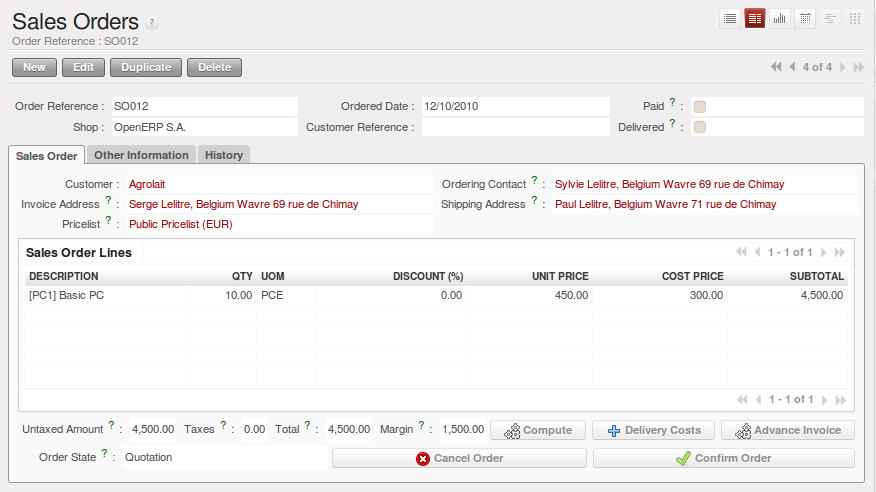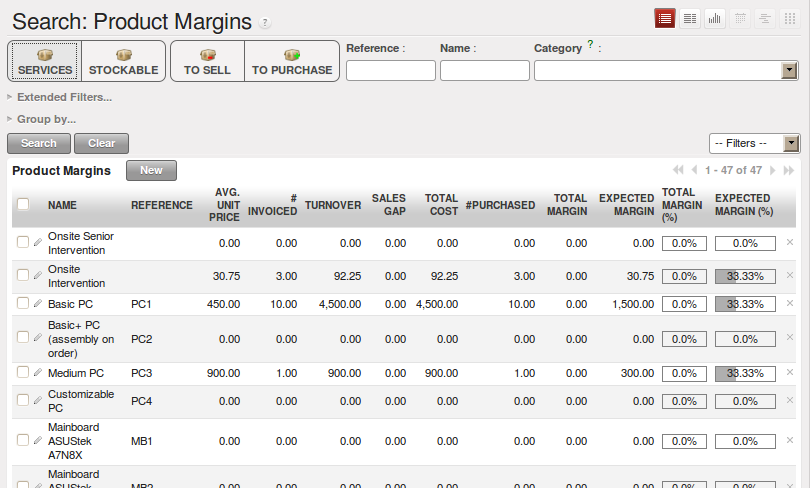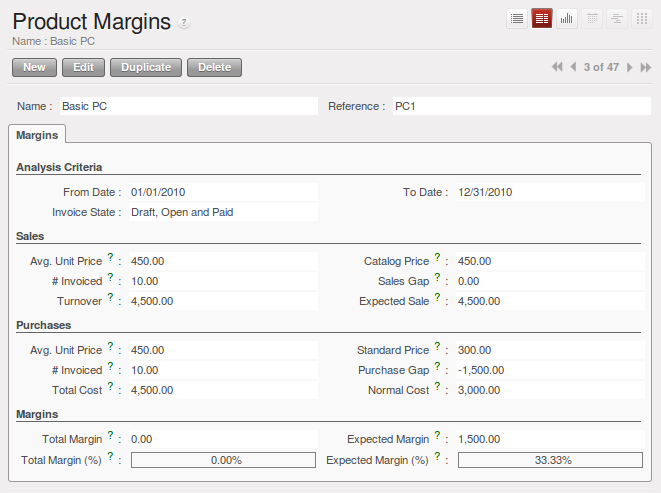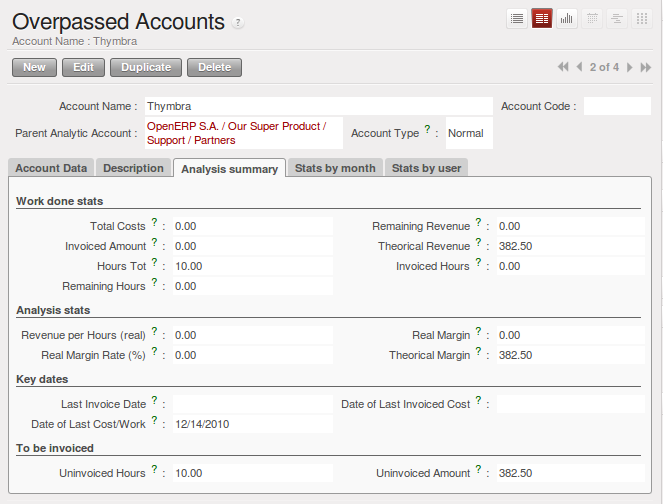明明白白利润点¶
对于每一个公司, 保持一个清晰的景象和 a good control of margins is crucial. 即使你有一个很好的销售层次, it will not guarantee company profitability if margins are not high enough. OpenERP provides a number of methods allowing you to monitor your sales margins. The main ones are:
- 每笔销售利润,
- 每产品利润,
- 每项目利润,
- 价格表的亮点.
每笔销售单据的利润¶
If you want to check your margins on sales orders, you can install the sale_margin module
by selecting Margins in Sales Orders for installation in the Reconfigure wizard.
This will add margins calculated on each order line and on the order total.
The margin on each line is defined as the quantity sold multiplied by the sales price for the
customer less the cost price of the products. By default, products are managed using standard price
in OpenERP (cost price fixed manually and reviewed once per year). You can change that to
Average Price, meaning that the product cost fluctuates with purchases from
suppliers. After product receipt you can include fixed costs, such as delivery costs, in the cost of
each product.
OpenERP supports a third method of updating the cost price of products. This is through the button Update on the product form which lets you automatically recalculate the cost price for the selected product. The cost price is calculated from the raw materials and the operations carried out (if the products have been manufactured internally, so that you have set their costs).
每种产品的利润¶
To track margins by product, install the module product_margin. Once the module
is installed you can see the margins by product by using the menu .
When you have clicked the menu option concerned, OpenERP asks for an analysis period and the state of invoices (draft, open, paid). If no period is given, OpenERP will calculate margins on all of the operations without restriction. By default, however, OpenERP proposes a period of the last 12 months for analysis.
你还能按指定类型的发票来进行过滤分析:
- 所有发票(含草稿状态的发票),
- 所有生效或者已支付发票,
- 仅统计已支付发票.
您可以得到一个详细的利润分析数据, 下面列出了显示每种产品销售的可分析统计的字段:
- Avg. Unit Price: 销售平均价,
- Catalog Price: 产品标准售价,
- # Invoiced: 已开发票的销售产品数量汇总,
- Sales Gap: the difference between the revenue calculated from list price and volume, and the actual sales,
- Turnover: 销售收入,
- Expected Sale: 销售额,
The following fields are given by product for purchases:
- Avg. Unit price : 采购平均价,
- Standard price : 产品成本价,
- # Invoiced : 采购汇总数量,
- Purchase Gap: the difference between the total actual cost and the standard cost multiplied by the number of units purchased,
- Total Cost: 采购成本汇总,
- Normal Cost: 销售成本汇总.
The following fields are given by product for margins:
- Total Margin,
- Expected Margin,
- Total Margin in percent,
- Expected Margin in percent.
每个项目的利润¶
To manage margins by project, you should install the analytical accounts with management by task. The use of these accounts is described in 辅助核算.
Install the module account_analytic_analysis and all of its dependencies.
This module adds a tab on the analytic account form to handle the different margins in an analytic account
representing a project or a case, and several new reports on those accounts.
Start by opening a project’s analytic account through and selecting one of them. In the form’s Analysis summary tab you will find the following information:
- The total costs for the analytic account,
- The total amount of invoiced sales,
- The number of hours worked,
- The number of hours remaining to be worked,
- The remaining income,
- The theoretical income (hours worked multiplied by their sale price),
- The number of hours invoiced,
- The real income per hour,
- The real margin,
- The theoretical margin taking into account everything yet to be invoiced,
- The real margin rate in percent,
- The last invoicing date,
- The last worked hours,
- The number of hours remaining to be invoiced,
- The amount remaining to be invoiced.
For detailed information on the analytic account you can use any of the several reports available in the toolbar to the right.