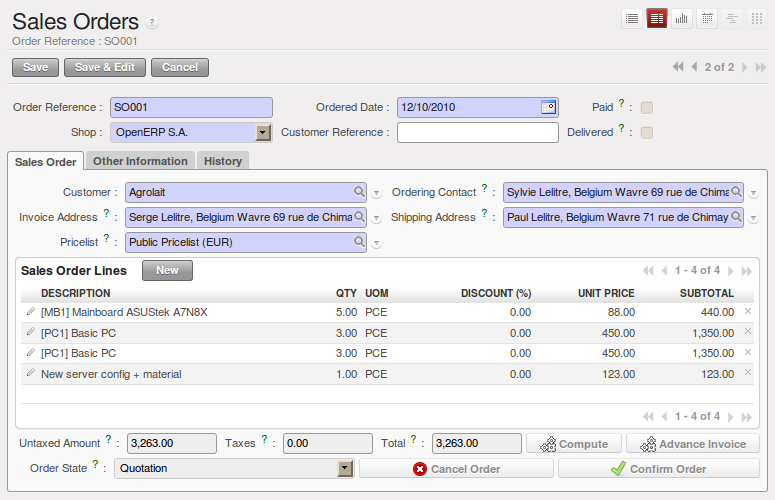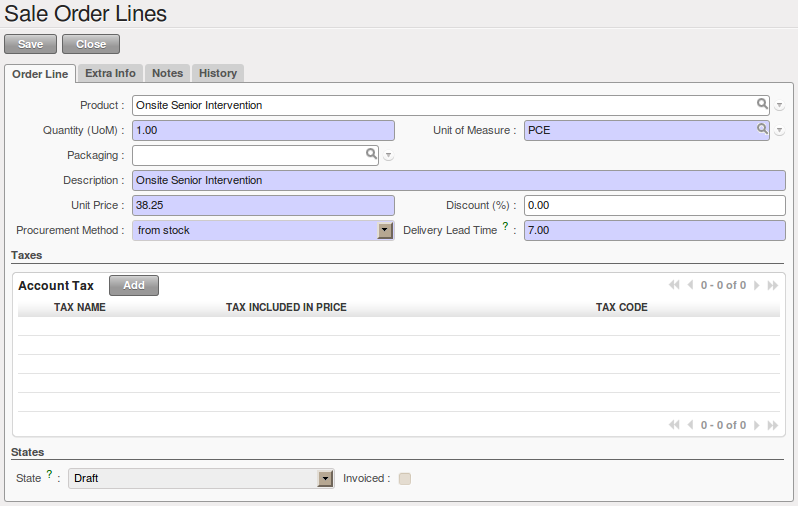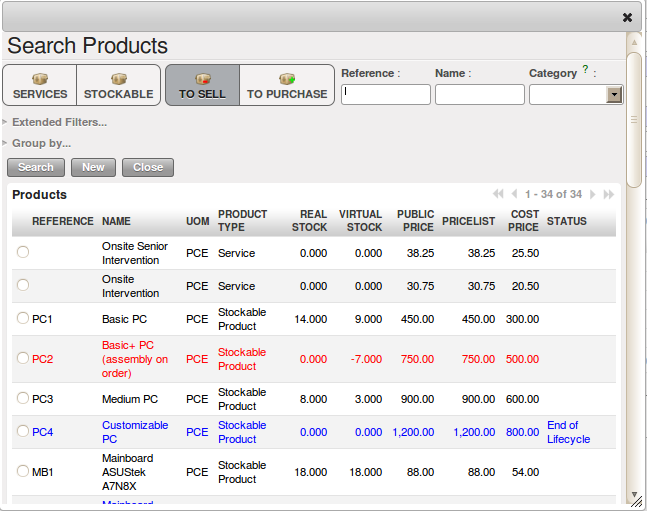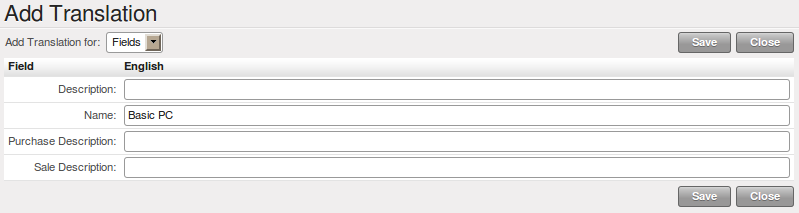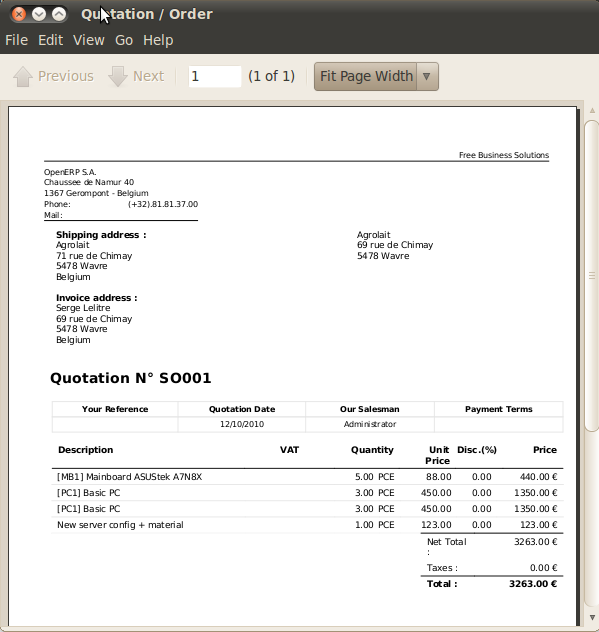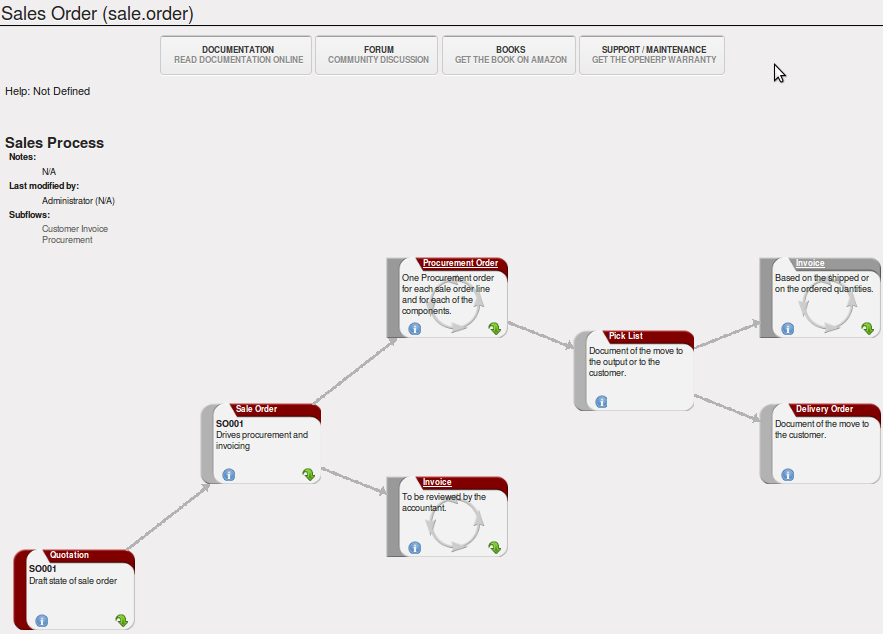管理销售报价单¶
In OpenERP, a quotation and an order are handled in the same form (a Sales Order), but in different states. You can consider an order to be a quotation that has evolved, because it has been confirmed by the customer. Or, conversely, that a quotation is an order that has not been validated or cancelled yet. Both your quotations and sales orders can be opened using the menu .
To enter details of a new quotation, you can use the menu and then select New. OpenERP opens a new window allowing you to enter data into a new blank quotation form. You can also create a quotation directly from an opportunity, as explained in a previous chapter.
Some information is automatically specified by the system:
- an internal reference for the quotation or order,
- the sales point that the order will be delivered from,
- the order date,
- the pricelist for the current sales order.
You can modify any of that information before validating the quotation. The customer reference is shown in the header of the order. This optional field is for the customer’s own reference – if the customer does not supply one, just leave it empty.
You then enter all the data about the order in the Sales Order tab. Start by entering
the customer name, by selecting the correct customer from the list of customers in the system. From the quotation, you can
create a new customer on the fly if necessary – press <F1> in the empty Customer field to do that, or type the name, press the Tab key and then click Create. Indeed, when you type a name or part of a name in the Customer field, and OpenERP does not find a corresponding customer, you will see the Create button appear to allow you to directly create the customer with the name you entered.
Once the customer name has been selected, different fields of the order are completed automatically, based on the configuration of the partner form for that customer:
- Ordering Contact : person handling the order at the customer end. By default, OpenERP proposes the Ordering Contact at the selected partner.
- Delivery Address : address used on the delivery order. By default, OpenERP proposes the delivery address from the partner form. If no specific delivery address is defined, the default address will be used instead.
- Invoice Address : address used to send the invoice to the customer. By default, OpenERP proposes the address labelled Invoice from the partner form. If no specific invoice address is defined, the default address will be used instead.
- Pricelist : will determine both the currency of the quotation and the price that will be used for each product.
- Payment Term : available in the Other Information tab, it shows the payment
method that the customer will follow, for example
30 Days End of Month.
You can modify any of these fields on the order as you go.
You can also set an analytic account for your order. This account will be used during invoicing to generate accounting entries corresponding to the invoice automatically. This is extremely useful for assigning revenues to the project or case specified by this order.
Tip
Analytic Accounts
If you are managing by task, the analytic account to be selected is the one that corresponds to the project for the order. The sales carried out by the order can be allocated to the project so that profitability calculations can be made.
Once the information has been entered, you can enter data for the order lines. To do that, create a new order line as shown in the figure Entering a New Sales Order Line.
First of all, select the product that is to be sold to the customer. OpenERP shows some useful information in the list of products to help you making a sales quotation:
- Real Stock : physically present in your warehouses. This value depends on the Shop (sales point) selected in the order header. Different shops can be linked to different warehouses, giving different stock levels, or can use the same warehouse.
- Virtual Stock : shows a salesperson the quantity that can be sold, taking into account both stock reserved for other orders and the number of products planned to arrive in the short term.
- Public Price : the basic sales price for the given product. It provides a basis for the salesperson to be able to judge whether to offer a discount to the customer, and how much the discount should be.
- Pricelist : (may not be shown, depending on the installed modules) depends on the pricing conditions attached to the customer, calculated on the list price. This is the price that is proposed by default in the customer quotation, unless it has been modified by the salesperson.
- Cost Price : shows the cost price of the product. If the salesperson sells at less than this amount, the company incurs a loss.
Once the product to be sold to the customer has been selected, OpenERP automatically completes all the other required fields: quantity, unit of measure, description, unit price, discount, procurement method, lead times and applicable taxes. All of this information comes from the product form.
Tip
Visible Discount
If a discounted price is taken from a price list, by default that figure is shown as the
sales price to the customer. He will see a discount of 0% along with the unit price that is different
from the list price.
If you install the module product_visible_discount from extra-addons,
you can configure whether you want to make the discount
explicitly visible in an order form as a percentage difference from the list price,
or just show a reduced unit price as in the default configuration.
When you enter a quotation, the selected product is presented in the language of the user so that he can see what he is selling. The description of the product sold can also be expressed in the customer’s language. The translation to the customer’s language is used on the quotation or order when it is printed.
Note
One-off Sales
If a product is sold to a customer only once, you do not have to create a completely new product form just for that sale. You can manually complete all the information in the order without actually creating a product: description, price, quantity, lead time, taxes. In this case, OpenERP will not generate a delivery note because the a pure description is not a product, and so it is not in stock.
When all of the products are entered, you can print the quotation and send it to the customer. To do this, click the Quotation / Order link in the Reports section to the right. OpenERP opens the quotation in PDF to enable to you to check it before printing.
When the order is confirmed by the customer, you can confirm the quotation to turn in into a sales order. You can also just cancel the window without confirming the order to leave it in quotation state. To see all the current quotations, you can use the menu and click the Quotations filter button.
To follow the process for your order, you can click on the process view (indicated by a question mark) from the order form. OpenERP shows you an interactive process view of that order. For more information about its use, look at 流程.