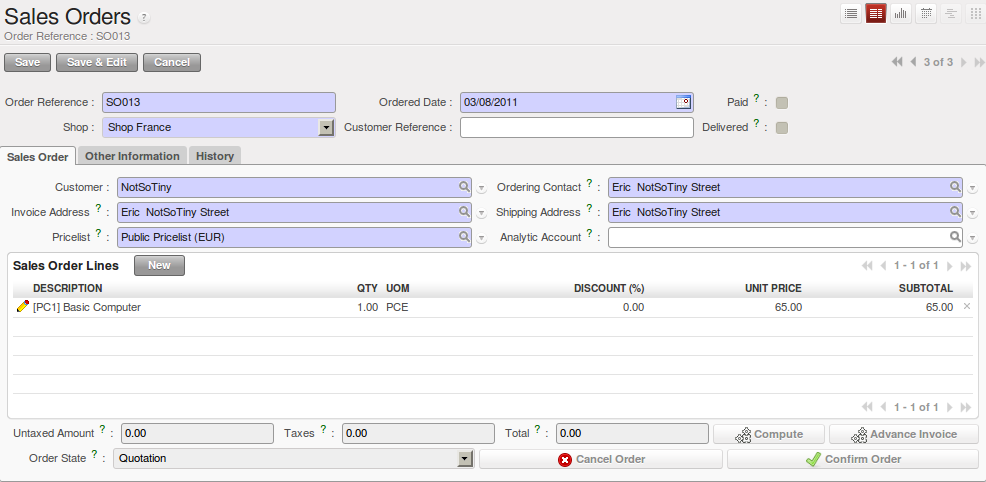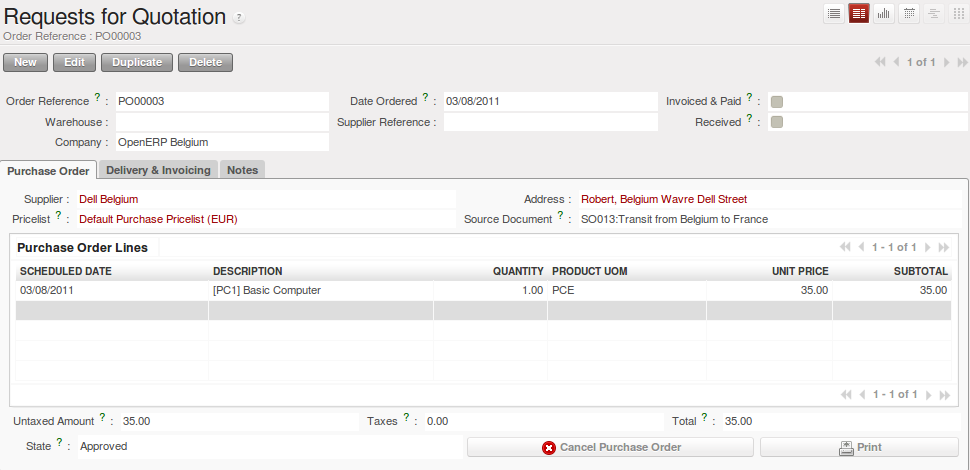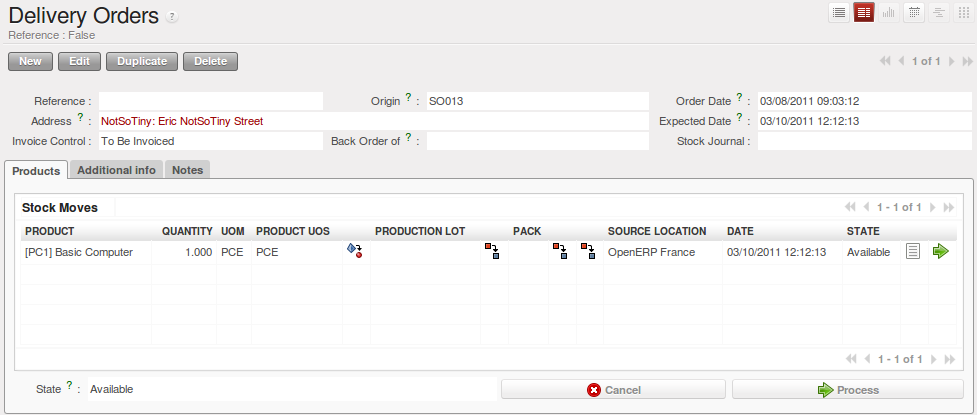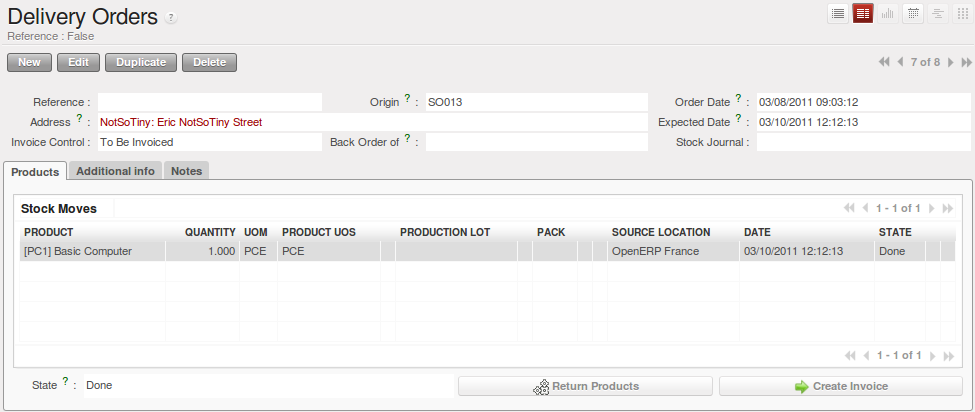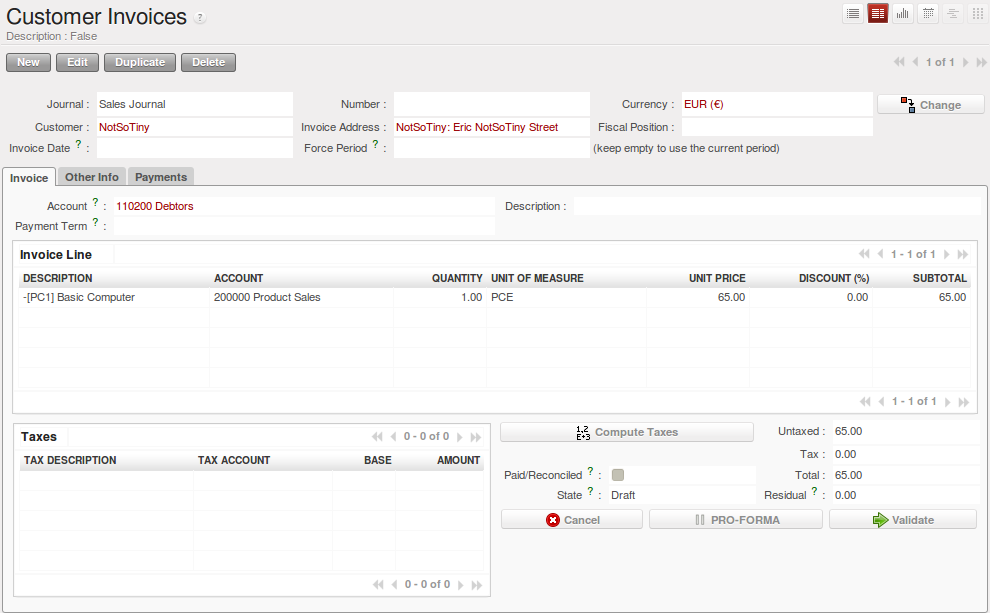销售单据¶
At this point, you have to login as a user of OpenERP France to make a Sales Order coming from a customer of this company.
You should not forget to set the correct parameters in the second tab Other Information to select the good shipping
and picking policies. Here we select the Invoice From the Picking as Shipping Policy.
Confirm the Sales Order, then run the Scheduler () and run the Procurement from each company (OpenERP France, OpenERP and OpenERP Belgium).
At this time, a Purchase Order and a Delivery Order have been generated. The Purchase Order is in the Request For
Quotation state and you have to convert it into a Purchase Order to confirm the purchase. The Delivery Order is in Not Available state because you have to buy the products before delivery.
Once the purchase order has been confirmed and the reception is completed, we can process the delivery order.
物流单据¶
Once the delivery order is processed, the products are sent to the customer and we can invoice the order from OpenERP France on the delivered quantities.
The delivery order will be processed from OpenERP Belgium. OpenERP Belgium is the company that manages the stock of products. This company is responsible for the delivery of the products to the final customers. However, the invoicing process will be handled by OpenERP France, because it is the company that received the order from the customer.
From the user of OpenERP France, we can create the invoice for the order (), then pass the invoice from the Draft state to the Open state. To finalize the invoicing process, you have to go to to execute the payment process.