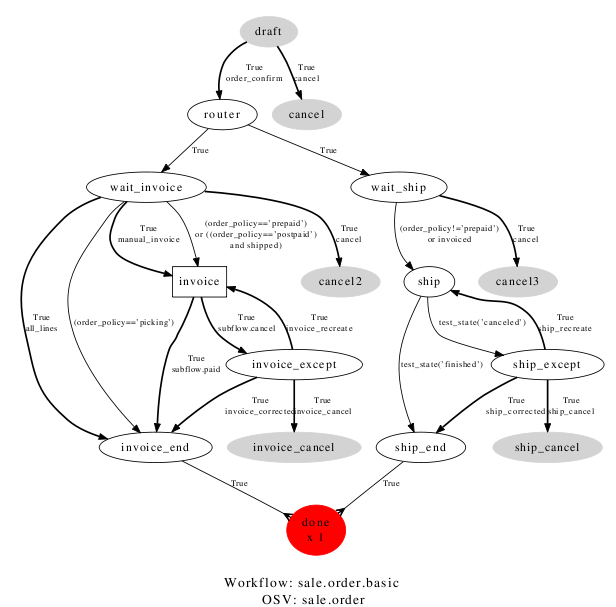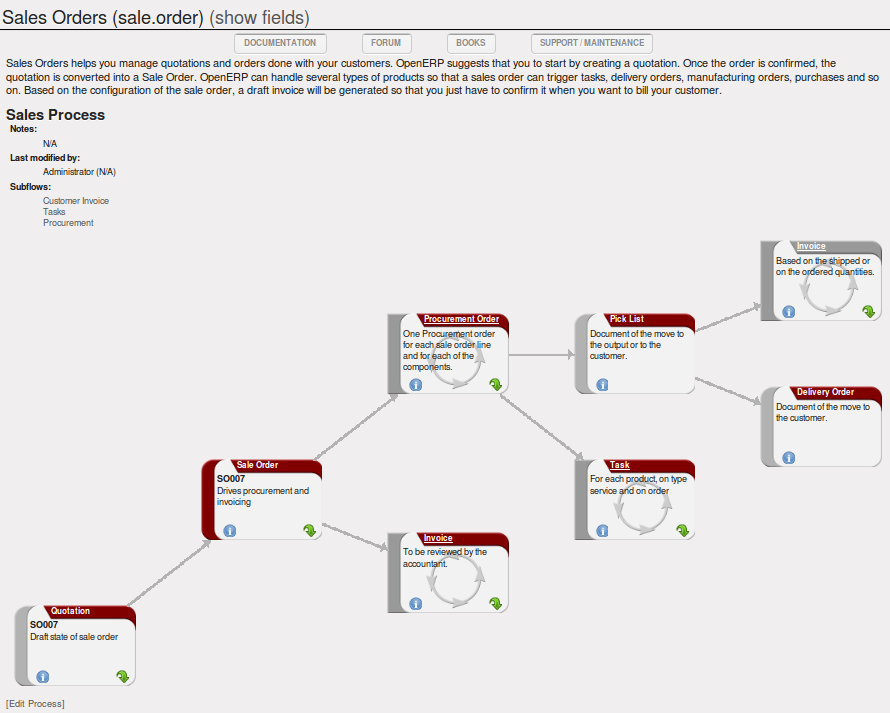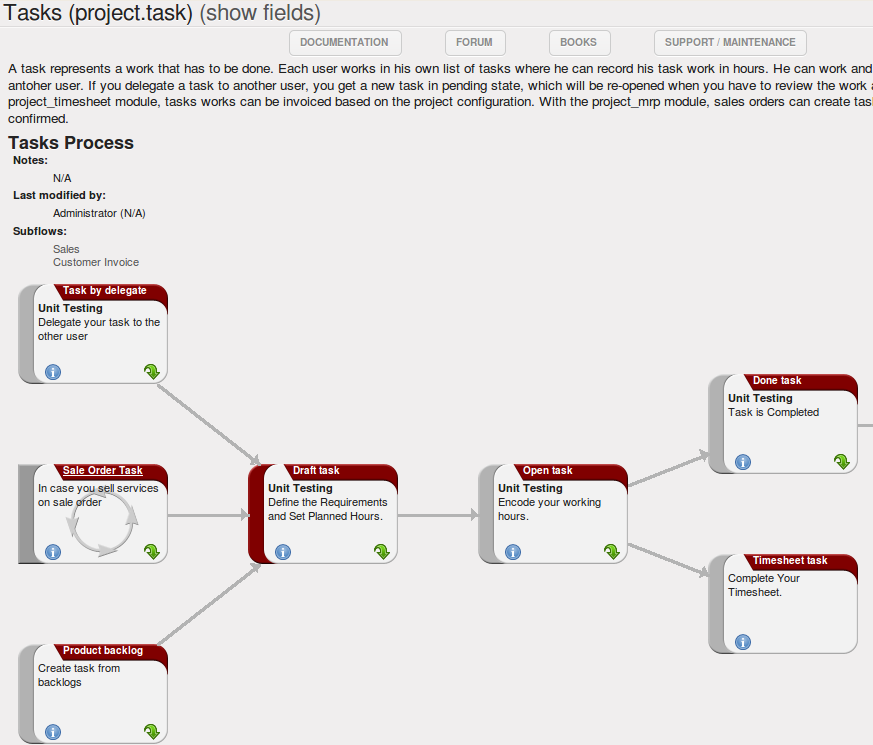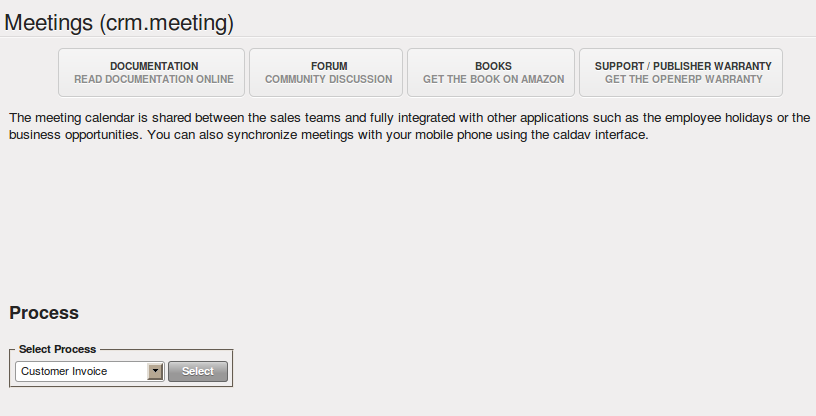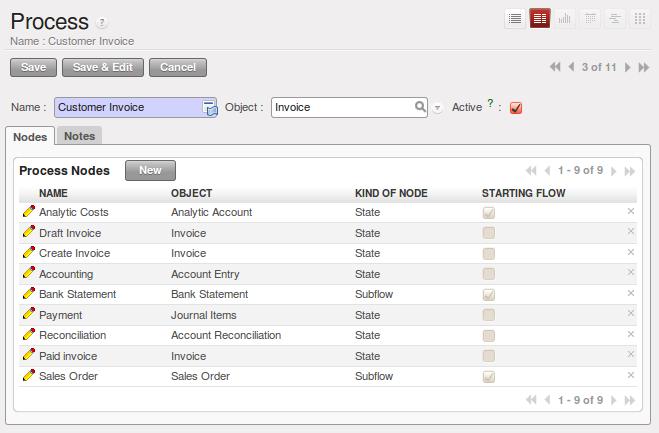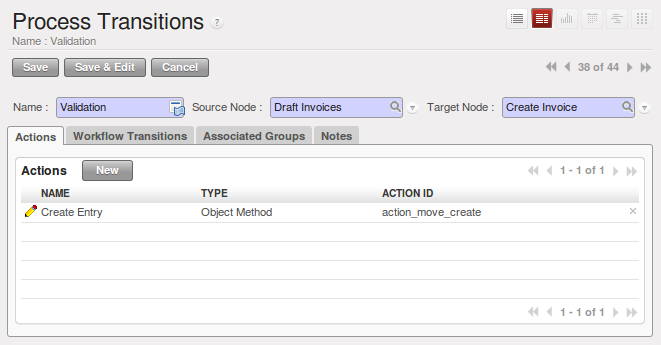工作流和用户处理¶
工作流通常用于定义给定单据的行为。它们是被开发人员使用且由系统实施者来确定哪个对象在哪个时刻应执行哪些操作。 这些主要是整个对象(比如一个单据)生命周期的垂直方式 中定义的技术流程。工作流的改变会对用户操作所对应的软件 行为产生直接的影响。在哪里你要处理所有可能的异常,让软件很健全.
Unlike workflows, user processes represent workflows across all of a company and its documents. They are used by end-users to locate an action for more complete handling. A change of user process will not have any effect on the software but will show the user another way of working on a given problem.
Processes are used by end-users to help them understand the problems which have not been handled in OpenERP. You can find actions that have no influence on the software, such as “Telephone customer to thank him”, and “Send a fax to reassure them”. As well as providing user help, processes provide functions such as:
- integration with OpenERP Help and the company’s quality manual,
- showing the user the menu for finding a specific document.
User processes are thus connected to technical workflows. If you modify the software’s behaviour with a workflow, the changes will be directly visible in the user processes that are based on the modified document. So if you modify certain transitions on a workflow they will automatically be shown in the process corresponding to the modified document.
To get maximum benefit from the power of user processes and the workflow engine, OpenERP provides an integrated workflow editor and user process editor. These enable you to modify them through the client interface.
You will only work with the process editor in this chapter. If you want to view and edit the workflow of a document, click on the link Edit Workflow to the right of the document. OpenERP opens a graphical view of the workflow for the selected document type.
If you want to edit a workflow in a text-based editor, you can use the menus under .
有效使用流程¶
Regardless of which OpenERP screen you are in you can call up a process on the current document by clicking the Corporate Intelligence (question mark) icon. Depending on the document, you can have several processes defined using it. OpenERP then asks you to choose which one of them you want.
For example, if you are in a meeting form, OpenERP will ask you to choose from the processes it knows about that involve such forms:
- processes for selecting and inducting new employees,
- tracing customer orders in pre-sales,
- processes for visiting customers and handling expenses.
The element colored red shows the active process for the selected document. Elements in grey are the states that the selected document will not go through because of its configuration. You can use the different icons to open the document, print it, or get its documentation.
Some states have an image inside of arrows formed into a circle. These show that the state refers to another process. To go to this other process, you can click on the title of the state. For example, you can click on the invoice in the customer order management workflow to see in detail how that invoice is handled.
定义自己的用户流程¶
Use the menus under to define new processes or modify existing processes. When entering a process, OpenERP shows you the list of states available for that process.
You can add a new state or modify an existing state. A state can be associated
with an object (whose instances are represented by documents). If that is the
case, choose it in the case object. You can set an expression that shows if the
object can be found in that state or not. Expressions are in Python format. For
example, for the quotation state choose the object sale.order and set the
following expression object.state == 'draft' .
You can also link to a menu so that users can learn which menu to use to access objects in a state. You can set the conditions in which this object is in a greyed-out state in the section Conditions. These expressions, too, are encoded in Python format.
Once the node has been defined, you should set the transitions leaving this object. For each transition you can:
- Give the leaving and destination states,
- Set up a list of buttons that start various transitions in the process,
- Map between workflow transitions and the document that is selected,
- Put an explanatory notice in different languages.