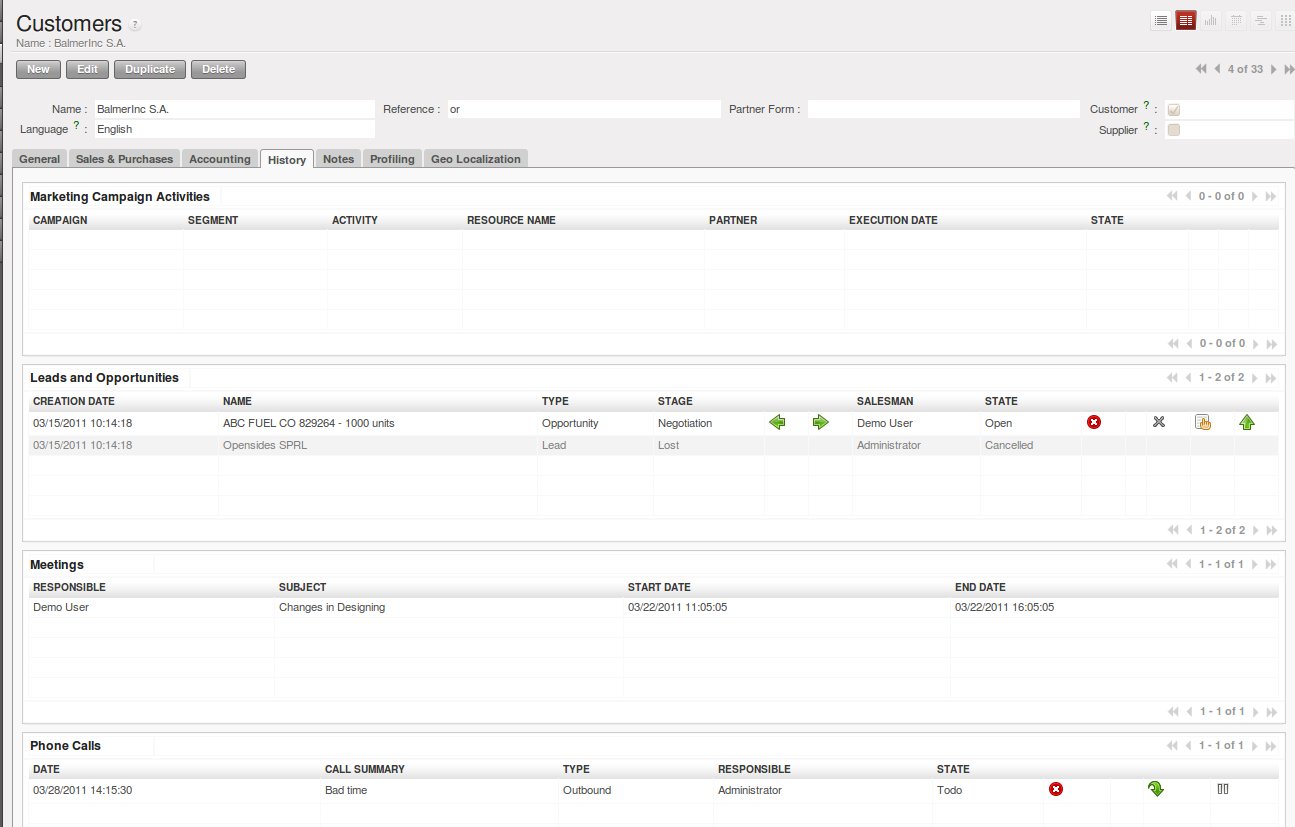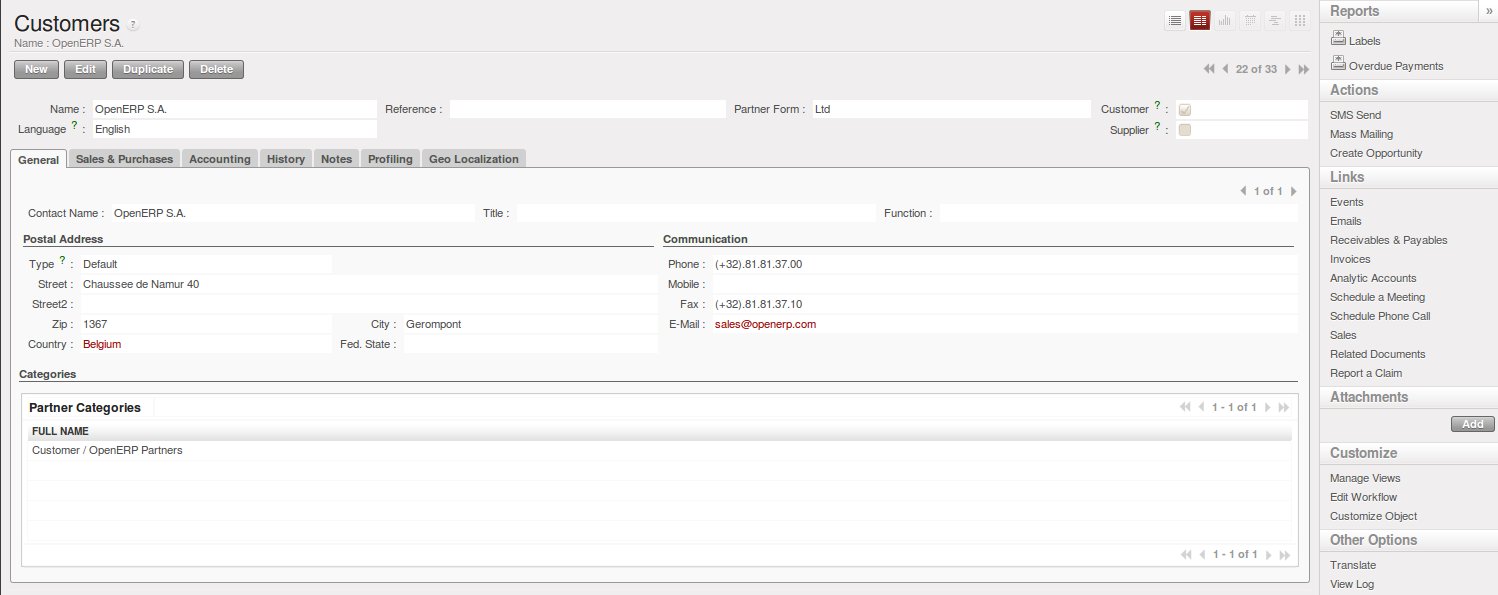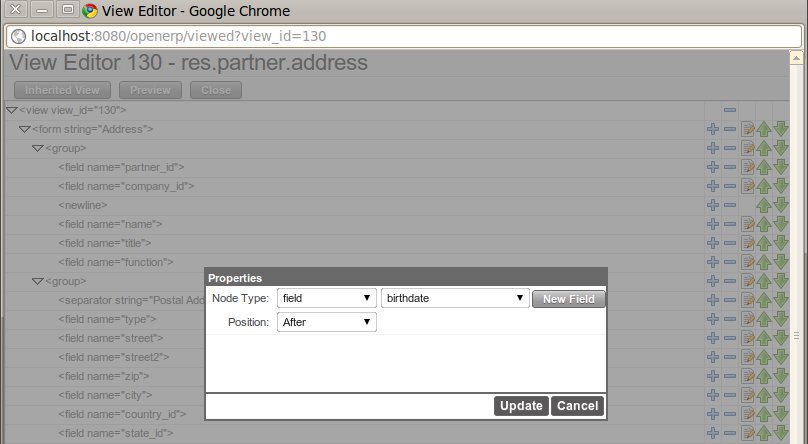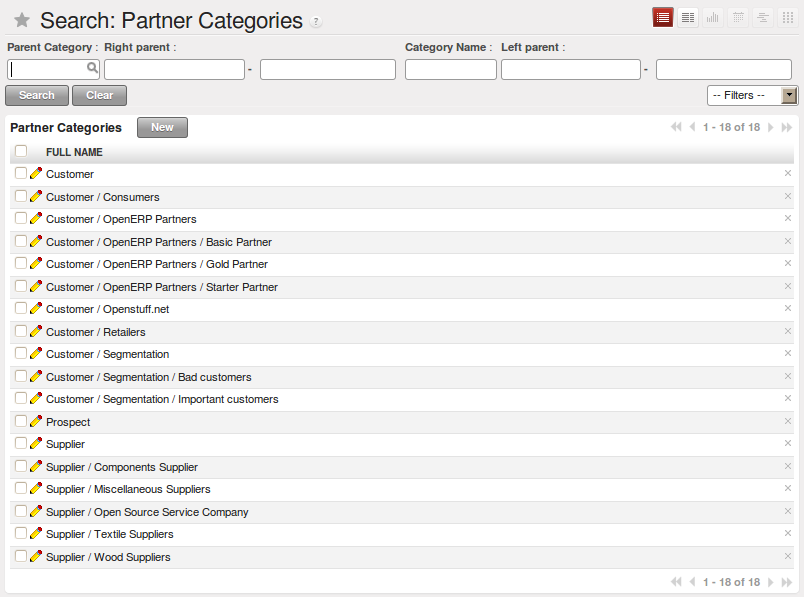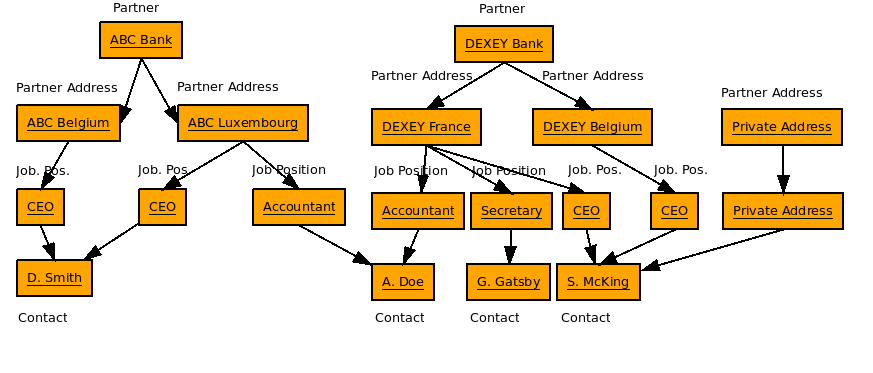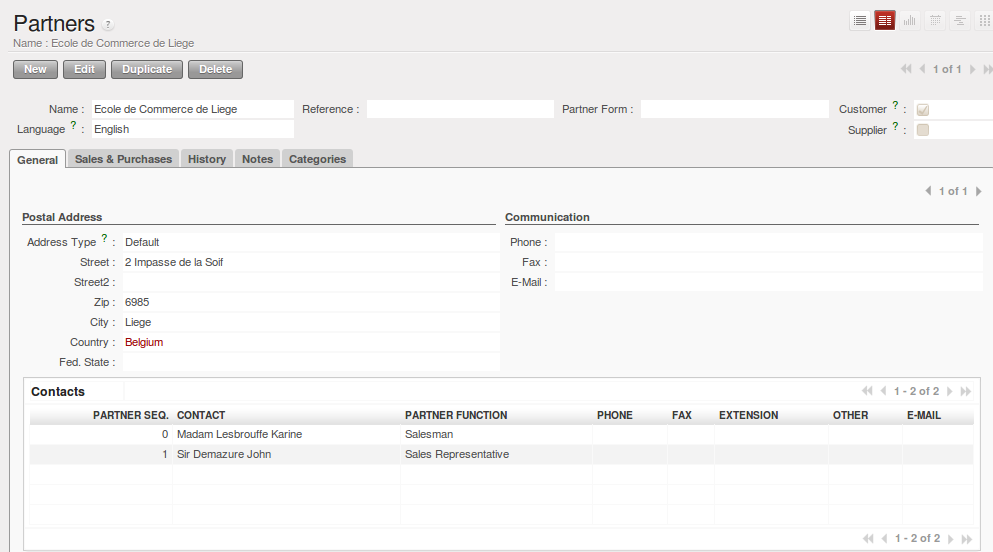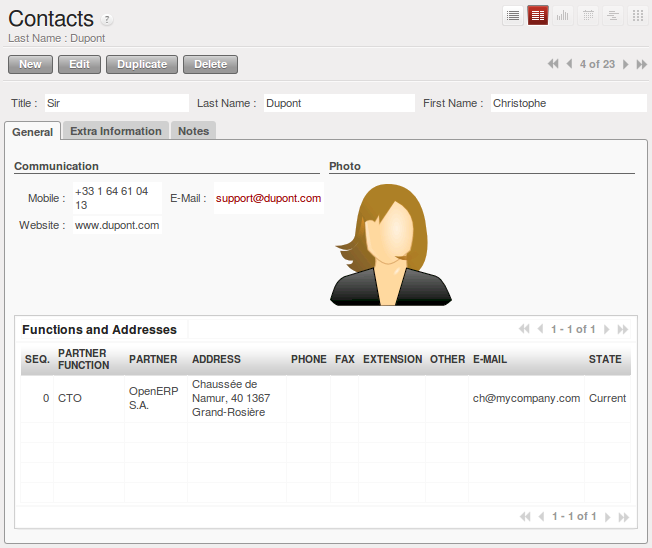管理地址簿¶
在OPENERP中,合作伙伴和联系人之间有什么区别呢? 合作伙伴 代表一个与你有业务来往的个体 - 客户, 潜在客户, 甚至你公司的
员工.在其他CRM软件中, 合作伙伴也称为一个账户.
联系人 则代表合作伙伴中的个人.
每个合作伙伴可以有无数个联系人. Openerp同样允许一个合作伙伴有多个相同地址类型的联系人.比如,你可以轻松地链接多个开票地址 给一个客户.
Note
地址类型
如果你已经为相同的合作伙伴登记了多个联系人, 你能够通过指定 地址类型 告诉 OpenERP 用于哪种文档用哪个联系人(例如报价单)。
例如:, 合作伙伴(公司) 可以有一个发运地址以区别于公司的开票地址. 如果地址类型被正确指定, OpenERP 在创建单据的时候,能自动选择合适的地址 —- 发票地址被指派为 地址类型为 发票 , 否则是默认地址。
OpenERP中合作伙伴的概念要比许多其他管理应用程序灵活得多. 为什么呢?? 因为合作伙伴可以同时是你的供应商和客户。 因此,你更新的任何数据将同时应用于客户和供应商! 多亏了这个,你不再需要为同样的合作伙伴更新您的地址簿几次(甚至在几个地方)。
合作伙伴表单包括了关于公司的信息, 比如公司名称,主要语言,公司是 客户 和/或 供应商 .
合作伙伴的表单由几个标签组成.
- 一般 标签包括了合作伙伴不同联系人的信息, 邮政,通信和合作伙伴属于的分类,
- 销售和采购 标签包括了诸如默认销售员、销售团队等信息,以及网站,
- 标签提供了该合作伙伴相关的完整
通信日志(会议, 营销活动, 线索和商机, 电话访问, emails) . The events the partner has been involved in are created automatically by different documents like phone calls, leads, meetings, - the tab is an area for free text notes.
创建和更新合作伙伴¶
在讲解如何创建合作伙伴之前,仅说两句OPENERP中合作伙伴不同的显示方式。 列表 视图显示客户列表(你点击客户菜单时的默认显示)。这种视图下,你可以同一时间查看到多个客户信息。 当你选择特定客户开始编辑,或者创建一个新客户时,则显示为 表单 视图。
创建一个新的合作伙伴(公司,客户,供应商 ...) 或者打开已存在的客户列表, 使用菜单 . 这个菜单不仅可以创建新的合作伙伴,也可以用来查找合作伙伴.
Note
必填项
蓝色区域是必填项, 意思就是必须在这里输入一个值。只要蓝色区域没有填写完成,就不能保存这次修改。
在合作伙伴表单上你至少要输入这个公司的 名字 。有些字段是文本字段,其他字段可能链接到别的地方已经填写过的数据, 比如 国家。
根据以下资料创建一个新的客户:
- 名称 :
Smith and Offspring, - 客户 选择框 :
勾选, - 供应商 选择框 :
不勾选, - 联系人名称 :
Stephen Smith, - 类型 :
默认, 在邮政地址部分, - 保存 这个表单。
Tip
电子邮件
如果你要使用Email网关,OUTLOOK或者迅雷插件, 请不要忘记给每一个联系人登记Email地址, 那么这个网关就会把自动地接收到的邮件附给对应的合作伙伴.
更新合作伙伴信息, 打开对应的表单,选择 编辑 然后修改需要更新的字段。正如之前解释过的,当一个公司既是供应商又是客户时,你 只需要编辑一次这个合作伙伴表单,就会自动应用到供应商和客户上。
Note
选择框
为什么说在合作伙伴表单中正确地设置客户和供应商的选择框是很重要的呢? 这些选择框的设计是为了能让Openerp快速的选择那些 下拉框显示的合作伙伴。比如:当在一张销售报价单中你要选择一个合作伙伴时, Openerp只允许你在客户列表中选择.这正是客户 选择框的用处。
管理你的联系人和地址¶
一个合作伙伴可以有多个联系人。 联系人代表对方公司跟你联系的员工,
还有他们的详细地址。 你可以定义每个地址的类型 (默认, 开票, 送货, 联系 或者 其他)。
联系人信息记录在 客户 表单的 一般 选项中 ,或者地址列表中 菜单。
定制合作伙伴字段¶
OpenERP同样允许根据你的需要定义合作伙伴视图。如果你要添加字段,删除字段或者修改视图中的字段顺序,点击 管理视图 选项。
在 地址 表单视图中给联系人添加一个 生日 字段。要这样做, 转到 菜单并打开任意一张表单视图。 在右侧菜单栏,点击 管理视图, 然后 编辑,因为相应的视图已经被选定。
Go to the last line of the view and click the blue plus (+) sign to add a field to the Communication group. Proceed as in the figure below, then click the Update button.
In the Properties screen that appears, you can change the label to Birthday in the String field. To indicate that a new field can be used in the corresponding search view, make sure to select Always Searchable. Click the Update button to confirm your changes. Click Preview to see your result. The Birthday field will now appear in your Address form view, ready to be used.
根据客户执行动作¶
At the right side of the Customers list or form view, you will find a list of all of the reports, actions and links available for the selected partner(s). You can perform actions and print reports both from List and from Form view, List view allowing you to do actions for several partners at the same time.
Tip
Actions
To display the list of possible actions, just select one or more customers or click the arrow at the top of the right side bar.
You can create a new opportunity for a customer, or start a mass mailing. Mass mailings will usually be started from list view, because you will select several partners at a time.
Note
Campaigns
For mass mailings, you might prefer to use the Direct Marketing application, which offers great functionalities (please refer to chapter 开展营销活动).
Another action enables you to quickly send an SMS message.
Tip
发送手机短消息
你可以在 Clickatell™ http://clickatell.com 网站上注册后, 就可以在OpenERP 中使用发送手机短消息的功能了.
要给合作伙伴发送短消息, 需要先在合作伙们的列表页选择窿们,然后点击 短消息发送(SMS Send) 向导按钮 即可.
用过滤器查找合作伙伴¶
Open the Customers list view to discover the search options allowing you to easily filter your partners. You can group by Salesman to see which customers have already been assigned a salesman or not. Click the button at the right (the icon of the person) to see the customers you are responsible for.
Tip
Limit
If you want to display more than the 20 partners displayed by default, click the 1 to 20 of - XX option at the bottom of the screen to be able to change the limit.
Filters also allow you to quickly set lists of customers for which you want to do specific actions. Through the New Filter option, you can also add your own filters for any field related to the Customer form.
Note
Filters
You can easily create your own frequently used filters by prefiltering the data the way you want and then using the Save Filter option.
为合作伙伴分组¶
OpenERP uses categories to organize all of its partners according to their relationship with your company (customer, prospect, supplier, and so on). Each partner may be attached to several categories. To open the list of available partner categories, use the menu .
点击合作伙伴分类结构中的一个分类时,会列出属于该分类下面的所有合作伙伴.如果你点的分类还有下级子分类时,属于下级子分类的 合作伙伴也会同样被列出来.
Note
Categories
To create a new category, go to the menu and click the New button.
Because categories can be organized according to a tree structure, you can apply an action at any level of the structure: a marketing promotion activity, for example, can be applied either to all customers, or selectively only to customers in one category and its subcategories.
You can create your own categories and assign them to your partner from the Customer form. Another way of assigning the corresponding partner to a category is to open the category from the Partner Categories.
In the 客户分析挖掘 chapter, you will see how to assign partners to categories automatically using segmentation rules.
一个管理联系人的替代方案¶
According to your kind of business, the standard way of linking several contacts to one partner may not be flexible enough for you. You could perfectly well have the same employees working for several of your companies. Or maybe you work with representatives ensuring follow up of several of your customers. So you would want to have the same contact linked to different partners.
Of course, OpenERP provides an alternative, the base_contact module, which gives you even more flexibility in managing your contacts.
Easily share the same contact (an employee, for instance), who may perfectly have different jobs, with several partners. You only need to enter (or create) the contact once and link it to the partners concerned, while specifying the position the contact holds for each company in particular. Any changes to contact information only need to be made once for them to be applied to all partners the contact is related to!
We illustrate the concept of multiple relationships between contacts and partners (companies) through an example. The figure Advanced Contact Management shows two companies having several addresses (places of business) and several contacts attached to these addresses.
In this example you will find the following elements:
- The ABC bank has two places of business, represented by the addresses of ABC Belgium and ABC Luxembourg,
- The addresses of Dexey France and Dexey Belgium belong to the Dexey company,
- At the office of ABC Luxembourg, you have the contacts of the director (D. Smith) and the accountant (A. Doe),
- Mr Doe holds the post of accountant for ABC Luxembourg and Dexey France,
- Mr D. Smith is director of Dexey France and Dexey Belgium and we also have his private address which is not attached to a partner.
An extra menu option will be added, allowing you to display the list of contacts, through .
The screenshot below illustrates how contacts are handled with the advanced Contacts configuration.
This is a clear way to illustrate the complexities that may be accomplished in OpenERP.
If you correct or change a contact name in the contact form, the changes will be applied to all the posts occupied in the different companies.
The screen below represents a partner form. You can add several addresses, such as Invoice & Delivery, and a list of contacts per address. Each contact has its own data, such as name, function, phone number and email.
Go to to open a contact form. You enter data in the contact form, containing information such as mobile phone, different functions occupied, and personal blog. You can also add a photo of your contact. If you click the Functions and Addresses line, you will get more details about the job (such as start date, end date and fax).