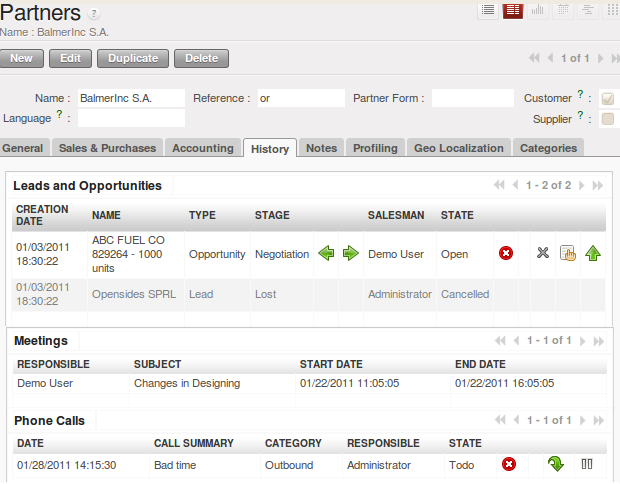跟踪你的通讯¶
跟踪客户日志¶
Information related to leads & opportunities, meetings, phone calls, marketing campaigns and emails will be tracked in OpenERP. The activities are automatically reported in the partner form of the associated customer. To have a complete overview of the activities for a customer, all you have to do is open the Customer form and click the History tab. As you will notice in the screenshot below, this is not merely a report. From this tab, you can also plan new activities for the customer or change existing activities!
跟踪销售订单¶
After intensive opportunity qualification, your customer asks you to make a quotation. You can easily do this from the corresponding opportunity! Just click the Convert to Quote button and OpenERP will create a sales quotation ready for you to be edited. A sales quotation is an unconfirmed sales order. On the quotation, the Source document it was created from (in this case the opportunity) is displayed, to allow you to keep track of which opportunity is linked to which sales quotation / order.
To review the quotation later, you can access it from the menu. On the Extra Info tab of the sales quotation, you can find the reference to the related sales quotation / order that has been created from the opportunity concerned.
For more information about sales orders, please refer to the chapter part4-crm-sales.
存储附加单据¶
For any object in OpenERP, for instance a lead, opportunity, customer, you can attach external documents. Suppose you send a product folder to one of your customers, and to make sure you know exactly which version of the document he received, you can keep it as an attachment in OpenERP.
To attach whatever type of document to the customer, you just have to go to the menu.
Open the Customer form of the selected partner, and click the Add button in the Action bar, just below Attachments. Then click the Browse... button and navigate to the location where the product folder is stored, just like you would do in your file explorer. Click the product folder, and then confirm.
The product folder is now stored in OpenERP as an attachment for the customer. You can open it by clicking the document in Attachments.
OpenERP allows you to add as many attachments as needed. Combined with the Knowledge application, OpenERP will index documents of the type .doc, .pdf, .sxw and .odt, so that you can effortlessly search through their content.
Note
File Storage
If you do not install the Document Management system (Knowledge application) then the attachments in OpenERP are stored directly in the database. Once the document management system has been installed, the contents of the files are no longer stored in the database, but on the OpenERP server file system.
You can then read and add attachments to OpenERP quite independently of the OpenERP interface or the FTP server using simple drag and drop.
For more information about the Knowledge and Document Management System, please refer to the online documentation.